OneDrive is the Microsoft cloud service that connects you to all your files. It lets you store and protect your files, share them with others, and get to them from anywhere on all your devices. OneDrive is one of UVU's preferred cloud storage providers.
Contact the Service Desk
Submit a Service Request
Call Us (801) 863-8888
Phone Support Hours: Monday-Friday 7:00am - 6:00pm
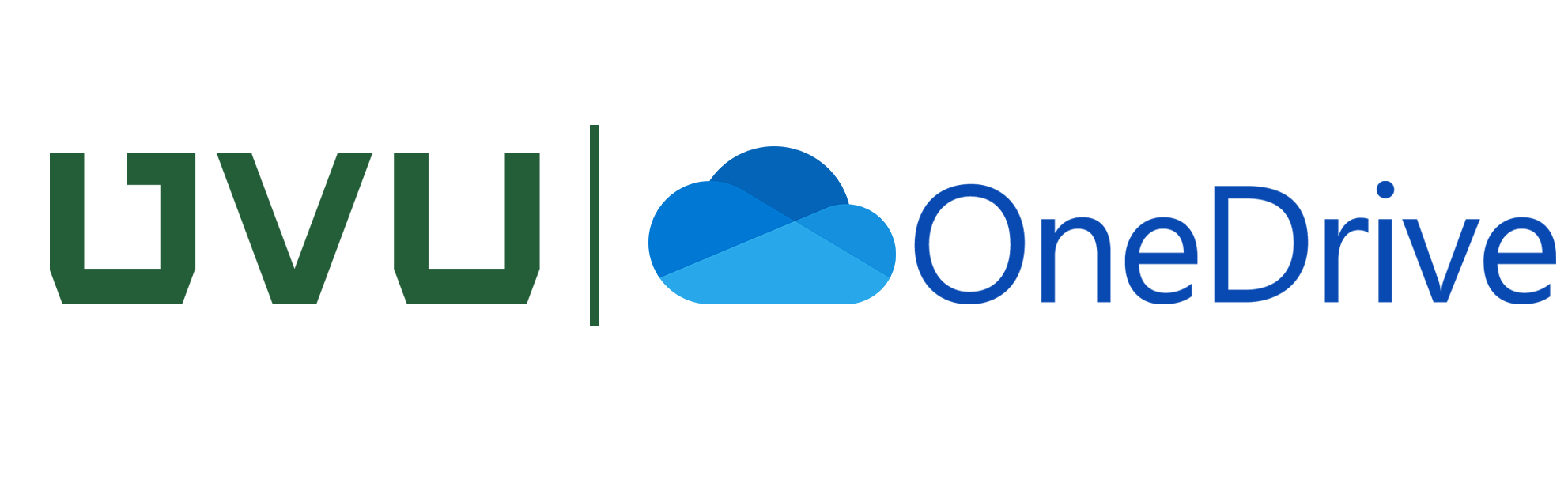
OneDrive is one of UVU's preferred cloud storage providers. UVU OneDrive allows students and employees to quickly and easily collaborate internally and externally, bringing everyone's information and applications together to transform how UVU works.
= Permitted/Feature Available; = Not Permitted/Feature Not Available
| Features | SharePoint | OneDrive |
|---|---|---|
| Cloud-based Storage | ||
| Storing Personal Files | ||
| Storing Collaborative UVU Files | ||
| File Sharing | ||
| Files On-Demand | ||
| Sync for Offline Access | ||
| Sync to Desktop | ||
| File/Library Version History | ||
| Mobile Document Scanning | ||
| Access from Anywhere | ||
| Document Collaboration | ||
| Co-Authoring | ||
| Granular Access Control | ||
| On-premises Storage | ||
| Department File Shares(Libraries) | ||
| Enterprise Security and File Encryption | ||
| Comments and @mentions | ||
| Portals, Announcements, Business Apps, Department Updates | ||
| Workflows, Auditing, Forms, Templates, Dashboards, Calendars | ||
| Automatic Computer Backup | ||
| Intranet | ||
| Project Management |
The following chart explains the types of data allowed on different storage devices:
= Permitted to store; = Must be encrypted and requires approval; = Encryption strongly suggested; = Not permitted to store
| Restricted Data | |||||
|---|---|---|---|---|---|
| Storage | Public | Sensitive Data | PII / SSN | HIPAA / Patient Data PHI | PCI / Credit Card Data |
| S: Drive | |||||
| UVU Box | |||||
| Microsoft OneDrive | |||||
| USB | |||||
| Adobe Creative Cloud | |||||
| Dropbox | |||||
| Google Drive | |||||
| Personal Drives | Personal data only; no UVU data | ||||
A detailed data classification document is available online.
You can store any data in UVU OneDrive except for restricted data, as defined by the University. If you need to store restricted data, you must contact the IT Security Office for proper storage instructions and approved exceptions. Please see the Security section of this page for more information. You can also view the data classification table available on the Cloud Services page for additional information.
Faculty, Staff and Students are all provisioned a OneDrive account through their Office 365 License. You can log in to your UVU OneDrive account by going to OneDrive Login . You will need to enter your UVID@uvu.edu for the email address. You will be brought to a UVU Login Services page where you can sign in with your UVID and password.
Any existing OneDrive accounts will not be affected by your UVU OneDrive account as they are separate and managed through the university.
Yes, the use of VPN is not required to use OneDrive off campus.
Access to Private Sensitive Information (PSI) such as Social Security Numbers and credit card information is controlled by state and federal laws. Please refer to UVU PSI Policy number 449 for more details.
The process for logging into OneDrive is the same, regardless of whether the user is located on or off campus.
Yes, you can view the version history of a file by right clicking on the file and clicking Version History. This will present you with a menu of options for previous versions to restore.
If you feel that the information you want to store on OneDrive is sensitive, please contact the UVU IT Security Office for consultation.
Yes — when a new folder is created, read-only permissions can be set by selecting the Viewer permission for each user that should have read-only access.
Active students have access to an enterprise OneDrive account through their Office 365 license. Students will use their myUVU email account (UVID@uvu.edu) to initiate Single Sign-On. This will allow students to sign in to OneDrive with their UVID and password.
Yes, you can.
We are working to procure a solution to allow drive mapping or other convenient access to OneDrive. Using the web-based interface and OneDrive app are currently the recommended methods for using OneDrive.
For additional questions, please contact the UVU Service Desk.
Folder and subfolder permissions on OneDrive follow a "waterfall" design in which individuals only have access to the folder they are invited into, as well as any subfolders beneath it.
All UVU students and employees have a Microsoft Office 365 license through the university. As a Microsoft platform, OneDrive works closely with Microsoft Office apps, such as Word or PowerPoint. UVU has chosen OneDrive with the objective of consolidating and focusing our resources into a more cohesive cloud storage solution.
For in-depth OneDrive training videos, refer to the OneDrive Community Training Videos.
For training guides, please use the OneDrive Training Guides
For further UVU OneDrive support, contact the UVU Service Desk