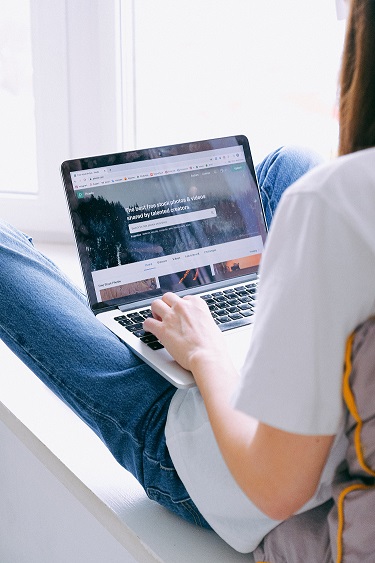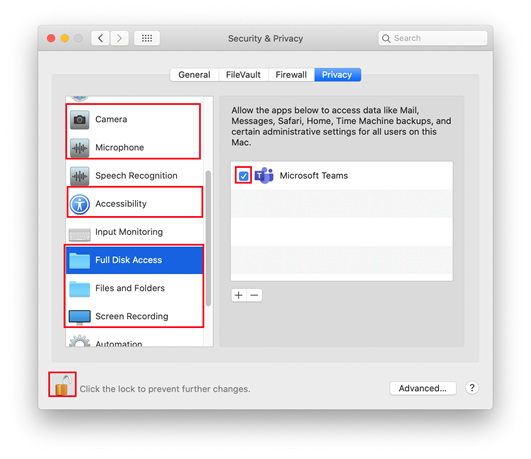|
Follow the steps to enable Microsoft Teams App to work on your Mac computer.
- Click on the “System Preferences” app on your app toolbar ( the app looks like a gear).
- Click on “Security and Privacy.”
- Click the lock icon on the bottom left of the pop-up window to allow further changes.
- From the list on the left side, click on each of the following icons individually
and click the check box next to Microsoft Teams. If all of the icons are not available,
enable Microsoft Teams in what icons are available.
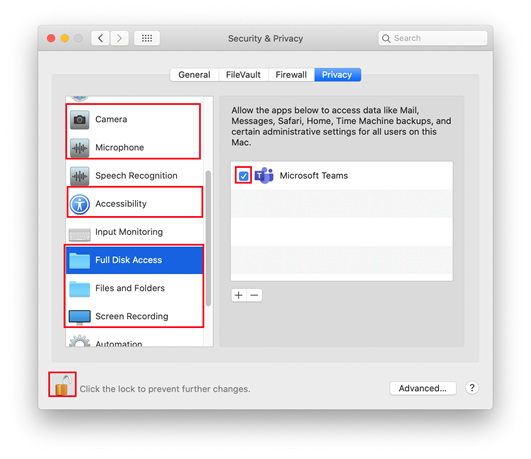
- Once everything has been enabled, exit out of Microsoft Teams and go back in in order
for the changes to apply.
If you have issues please feel free to contact us.
|