Required course content (Email Delivery & Browser Health, Supervisor Evaluation, and Completion Assessment) are automatically imported into your internship course each semester through the Office of Teaching and Learning (OTL). This generally occurs 7-14 days prior to the upcoming semester. If you do not see this content in your course shortly after your section opens, please contact Marty Overly, Career and Internship Center to expedite the process.
If you are familiar with Canvas Commons, you can also import the 'Required' content from there by searching 'uvu internship', although please keep in mind that eventually you will see two instances of the assignments in your course.
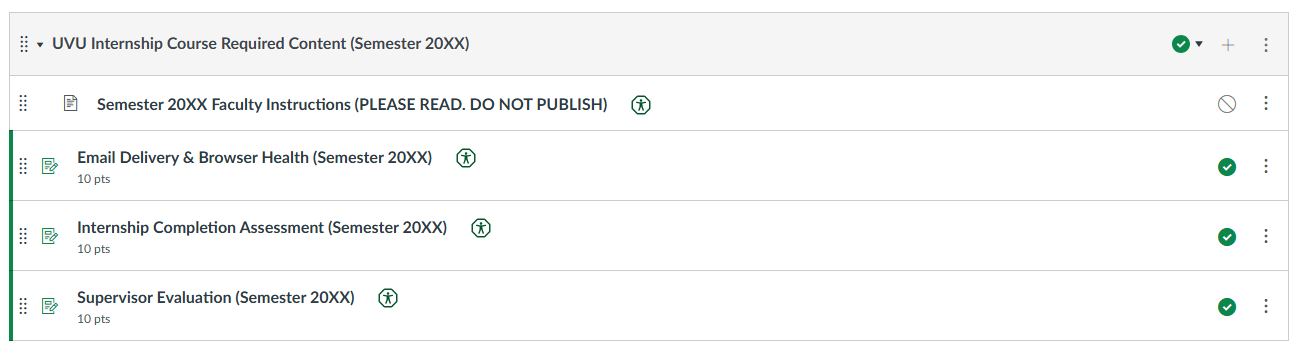
Deleting Old Content: Review your course to ensure there is no outdated or duplicate content. If this content exists, delete it. Example: You have an assignment in your course titled Supervisor Evaluation (Summer 2025) and now have an assignment titled Supervisor Evaluation (Fall 2025). Deleting content from the Modules view only removes it from the Module. You need to delete content from the menu of assignments, pages, etc.
Overwriting Content: If an update is made to the original course material, the old content will be overwritten if both assignments share the same item id (found in the URL of the page, assignment, etc.). Example: You import a page titled 'Overview' from a Canvas source (e.g. a sandbox course, Commons, etc.) and next semester you re-import the same assignment because an update was made to the original. This is useful to know if you customize some of your imported content.
Moving Content: You can move assignments, pages, and quizzes to different modules.
Editing Assignments: Most assignments created by the Career & Internship Center are automatically connected to your gradebook. This includes the Internship Learning Objectives and other evaluations. For these assignments, only edit points, due dates, or assignment groups unless you are experienced with HTML Source editing. Editing this content may break assignment links and the automatic gradebook connection.
Update Your Syllabus: Use the provided Syllabus Resource if needed. Update your syllabus with your name, contact information, and any additional content.
Save and Publish Your Content: Ensure all appropriate modules and assignments are published. A common error is publishing assignments but not the modules.
The FAQ section below is also useful if you have specific questions about the assignments.
Email Delivery & Browser Health: This assignment is set up as a graded survey, so once the student submits their screenshot, it is marked as fully complete.
Supervisor Evaluation: A 10% point value is assigned after the student initiates the assignment. The grade will be changed to 100% score after the supervisor completes their portion of the evaluation.
Internship Completion Assessment: Canvas will automatically assign a 100% score after completion.
The introductory assignment, Email Delivery & Browser Health, helps students identify any issues, especially with access and site supervisor email delivery. Most assignments have a Support Request function. When used, a Career and Internship Center representative will assist the student in resolving any issues. You are not expected to solve technical issues.
Your course may look different after content is added, depending on your current settings. Your content is not deleted or moved. To fix this, go to the "Choose Home Page" setting on the right-hand side of the page and select your desired view. See the image below.
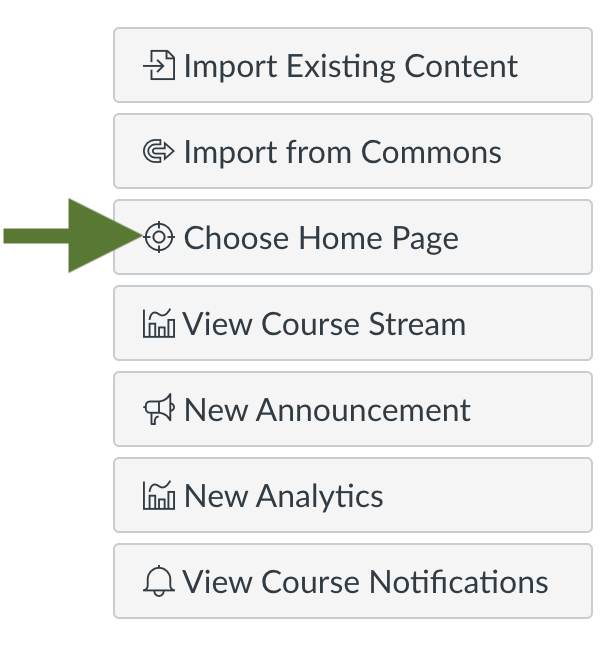
Please contact Marty Overly, Career and Internship Center. For questions about Canvas cross-listings or administrative access, you can contact the Office of Teaching and Learning at [email protected].