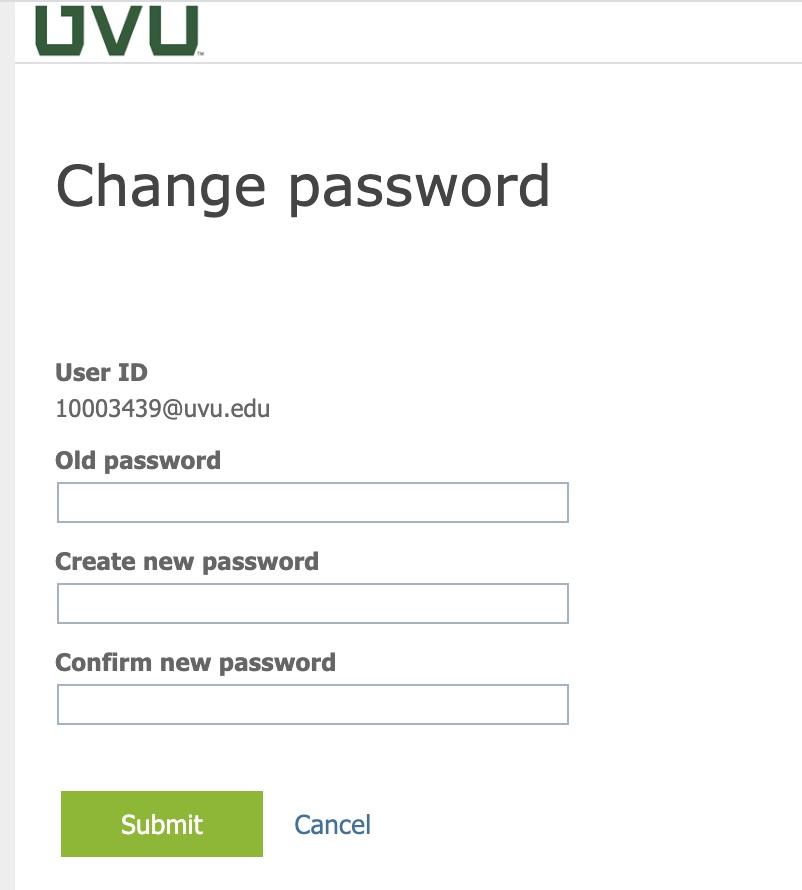Setting a long passphrase that only you know makes your password hard for hackers to guess and keeps your account secure.
Once you set a long secure password, check out the Passwordless Authentication options now available so that you don't need to type or remember your long, complex password.
If you would like to change your myUVU password, click here:
See the Service Information section below for a step-by-step guide to using the UVU Password Manager.
Contact the Service Desk
Submit a Service Request
Call Us (801) 863-8888
Phone Support Hours: Monday-Friday 7:00am - 6:00pm
Where should I go to manage my password recovery options?
You can set the Sign-in methods that allow you to choose how to sign in and give you options for password recovery. UVU suggests adding a phone and personal email for password recovery and then trying one passwordless authentication method.
What are UVU's password requirements?
Password must be:
Upper case characters, numbers and/or special characters are encouraged but not required.
How do I sign in to the myUVU portal if it is my first time logging in?
How do I choose a good password?
A good password should be easy to remember, yet hard to guess. Passwords that have at least 14 characters in length eliminate about 90% of the “hacked database” passwords as well as the possibility of using a brute force guess attempt.
When making your new password, try combining several words into a passphrase that has 14 characters. Create a unique passphrase for each website you use (like my.uvu.edu), because reusing the same one for multiple accounts is risky. Passphrases are simple sentences or word chains based on things that are easy to remember but hard to guess. examples are “I have owned 5 cars in my life” or using PASSword – “PeachesApplesSugarSalt”.
Bad passwords contain:
If you have trouble remembering passwords, try using one of the new passwordless options. For all the websites we use every day, it's essential to use a unique password and never use your UVU password on any other website. One easy way to do this is to use a password manager like LastPass, 1Password, or Dashlane. These password managers generate a random password for each visited website. You only need to remember the master password. Then, the tool will create and keep track of the others.