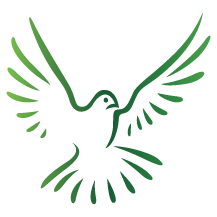
This annual hybrid conference is a collaboration between UVU organizations focused on the well-being of UVU community members and beyond. Our goal is to create a dynamic and enriching experience for attendees to learn more about mental health.
The UVU Mental Health Conference is structured around subject matter tracks. Explore a variety of tracks or focus on one that best fits the needs of you or your professional environment.
This conference features a series of sessions focused on important mental health and well-being topics. Experts will provide insights, strategies, and resources to address key challenges affecting individuals and communities.
Session Topics Include:
Advancing Mental health through
Connection, Resources & Education

Sessions are beneficial for anyone looking for guidance in the fields of:
With the hope that attendees leave the conference feeling equipped with new knowledge and skills to help build bridges of understanding, session speakers and topics are selected with the following goals in mind:


When:
Where:
October 23-24 2025
Utah Valley University Grand Ballroom
Virtual attendance is available.
(All sessions will be recorded)
Early Bird rates end: August 1st
Registration Closes: October 17th
RegistrationWe want to thank the individuals and organizations that help make this conference an exceptional place to learn, listen, grow, and better our personal and professional environments.