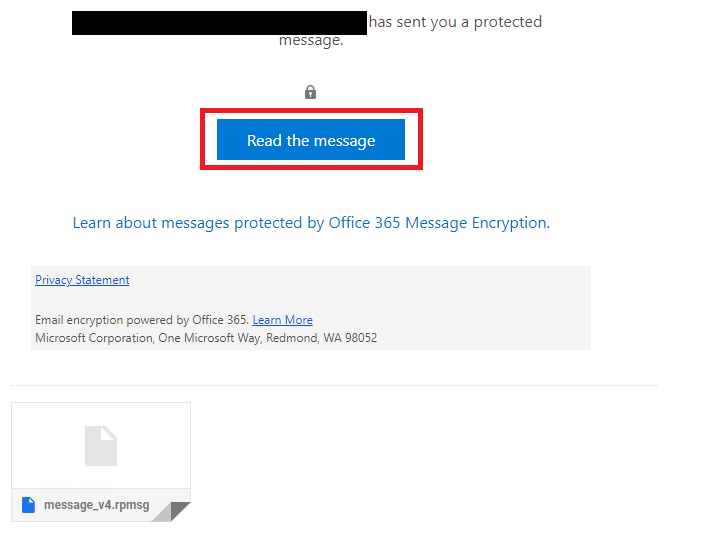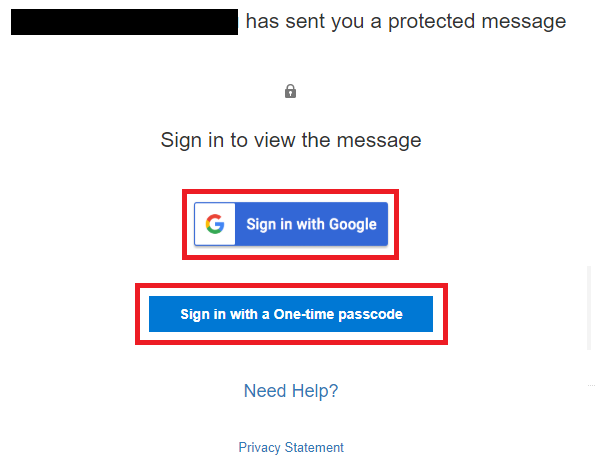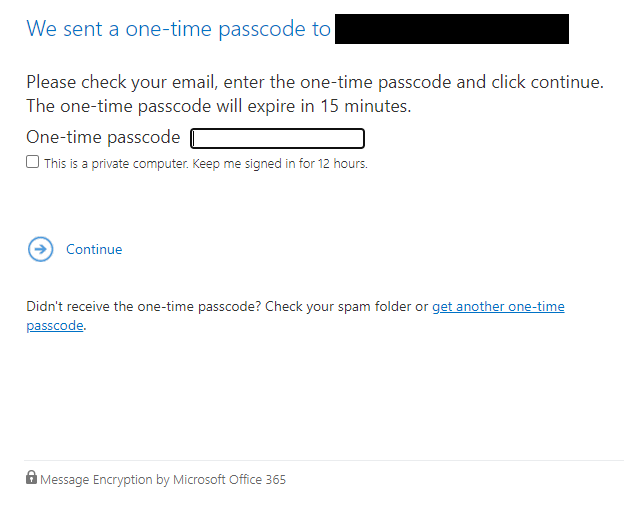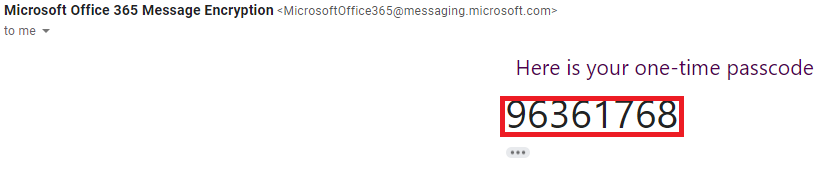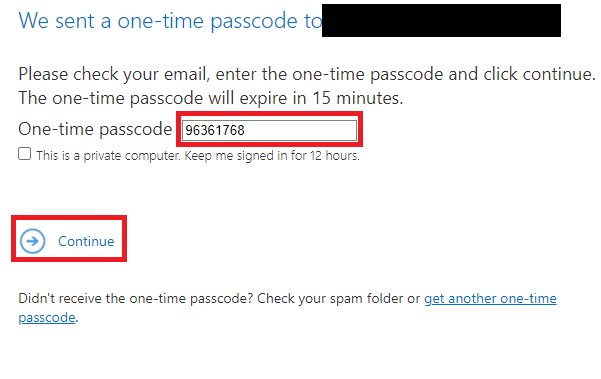Encryption is a process used to hide confidential data by strategically scrambling the data so that only the intended recipients are able to read the content. When encryption is applied to an email, it ensures that no one besides the person(s) you are sending the email to can read the contents of the email. Encryption allows for personally identifiable information (PII), sensitive data, and any other information that you do not want any unauthorized people to read to stay secret.
If you are sending an email to a non-UVU email such as Gmail or Hotmail you can encrypt the message automatically by adding "uvuencrypt" to the subject. Such as "Information Needed uvuencrypt". Or you may encrypt the message by using the methods below.

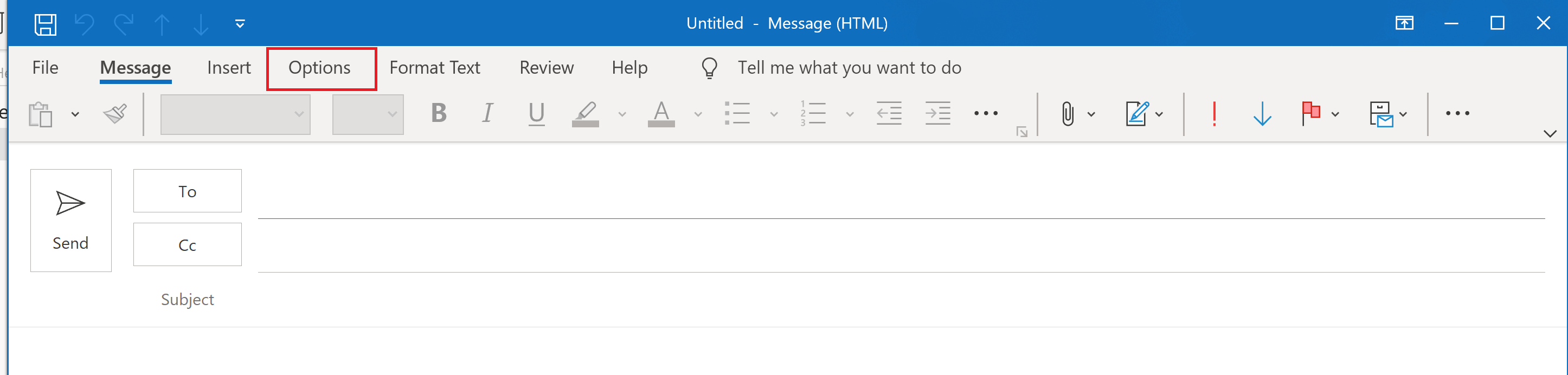
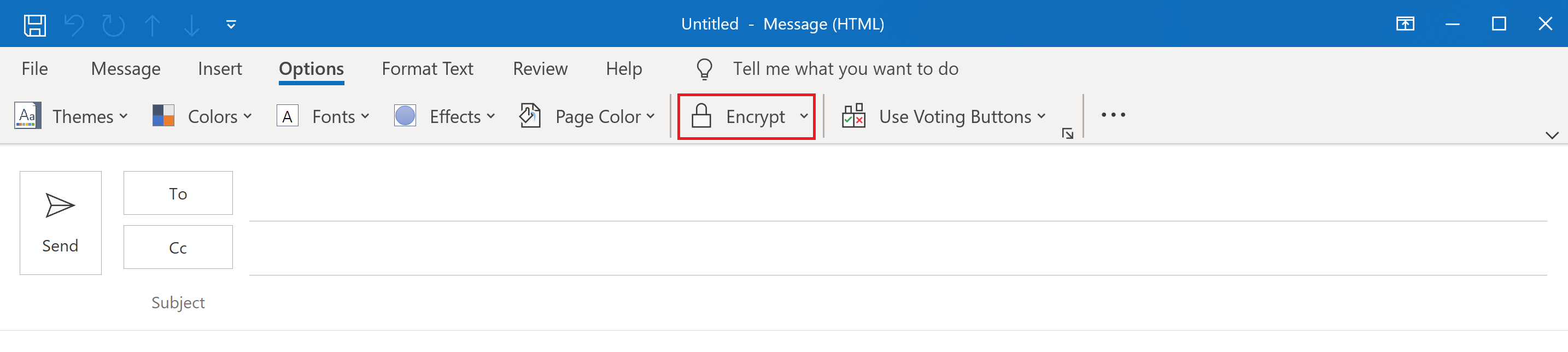
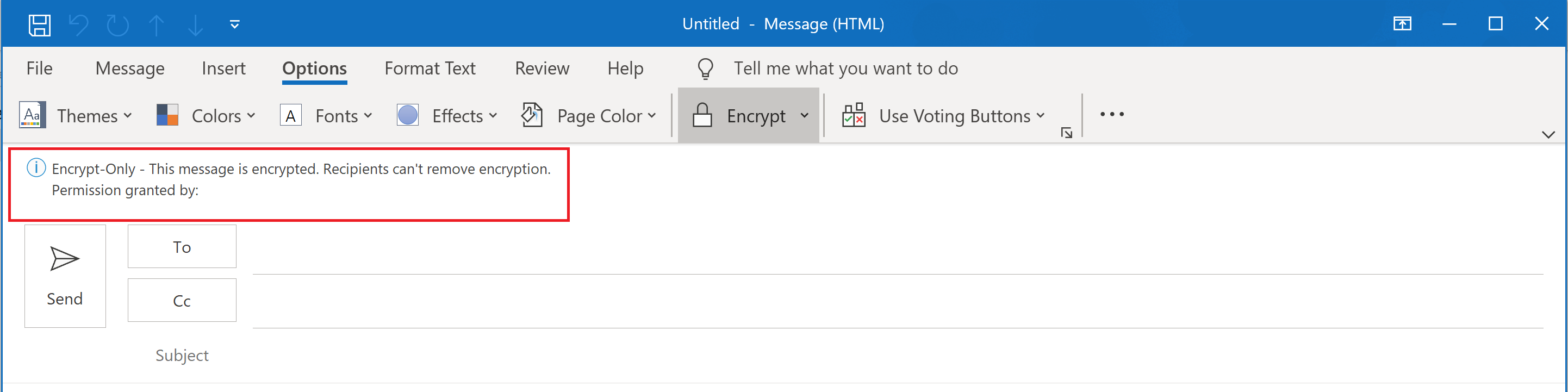

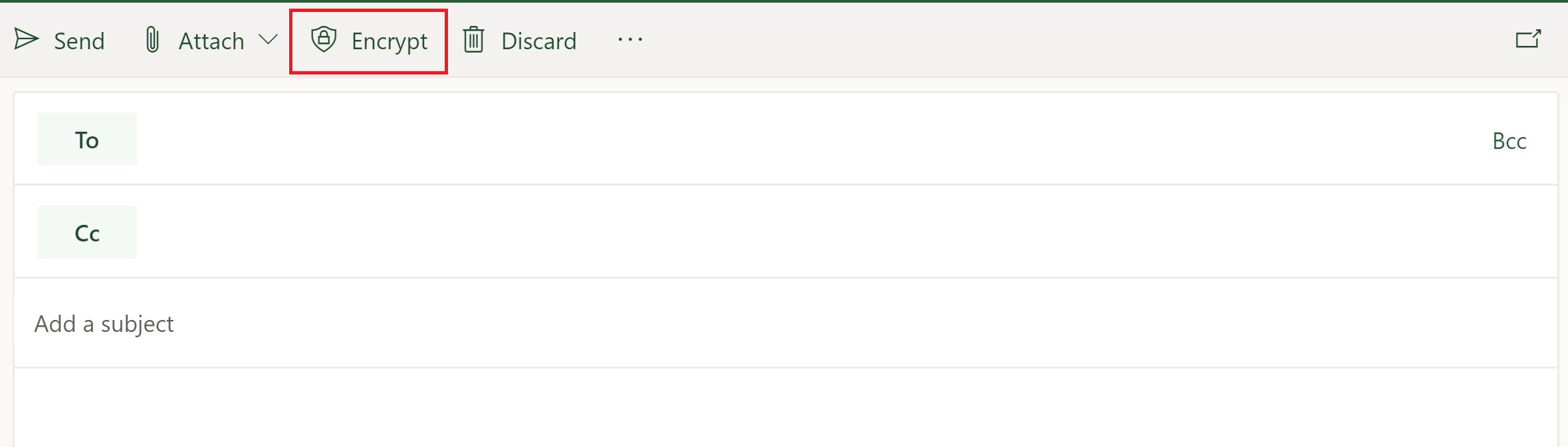
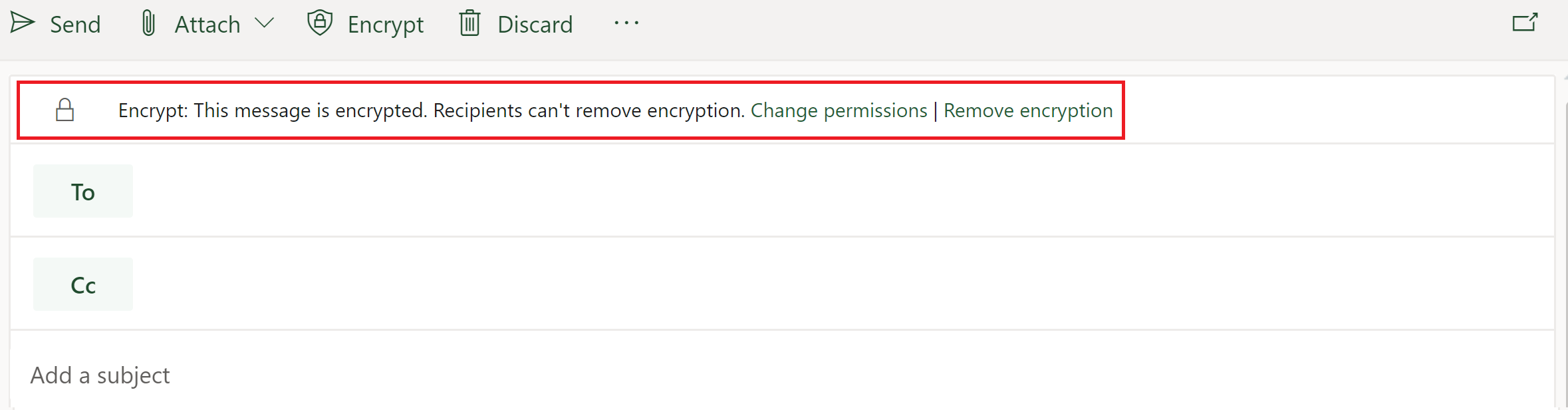
If you are receiving an email to your UVU account the email is decrypted automatically and able to be read. If you are receiving an encrypted email from a UVU account to a non-UVU email such as Gmail or Hotmail follow the steps below to view the message.