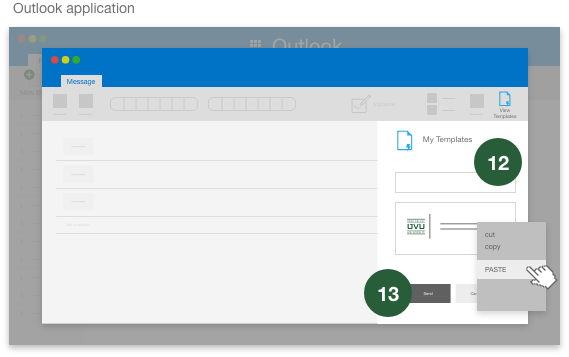Go to the Email signature builder page in a new tab or window
Fill in the form on the left of the signature builder page.
Click the COPY BUTTON in the Email signature you have selected to use.
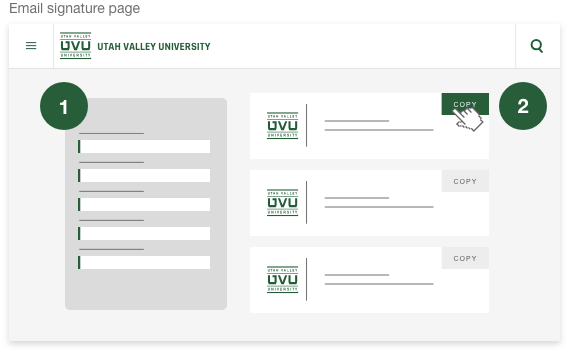
Open your Outlook application
Select the Home tab click New Email button
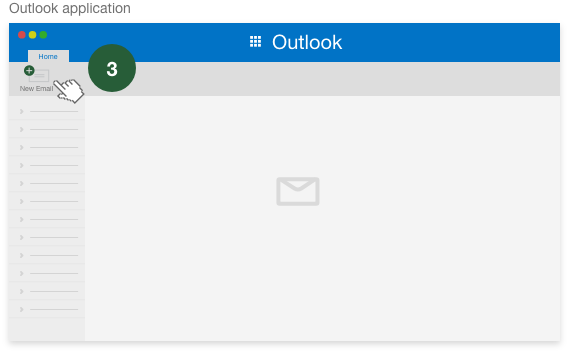
Click the Signature button in the Message tab select Edit Signatures…
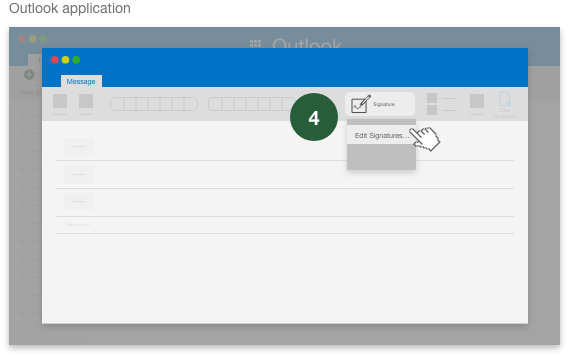
Click the plus button in the signature name area
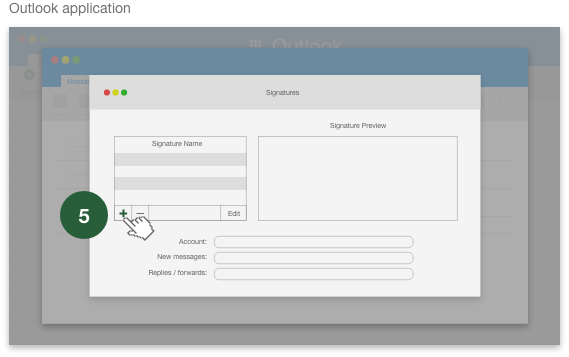
Give the signature a title
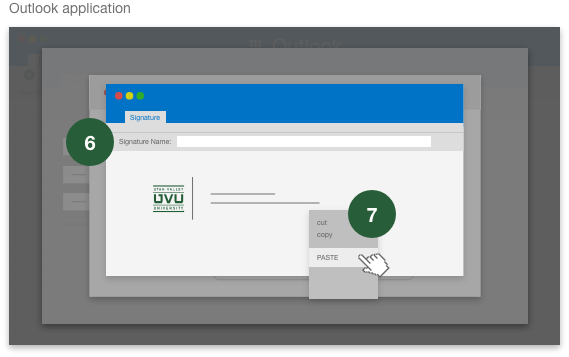

select the View Templates icon
select the + Template button
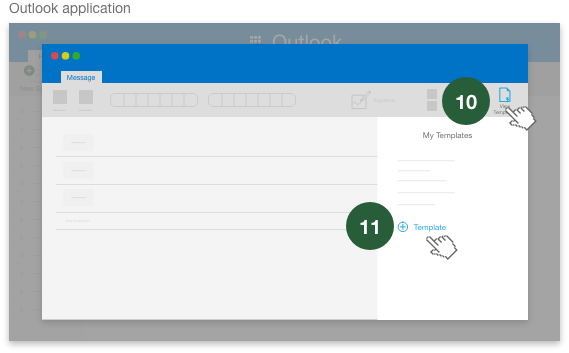
SAVE