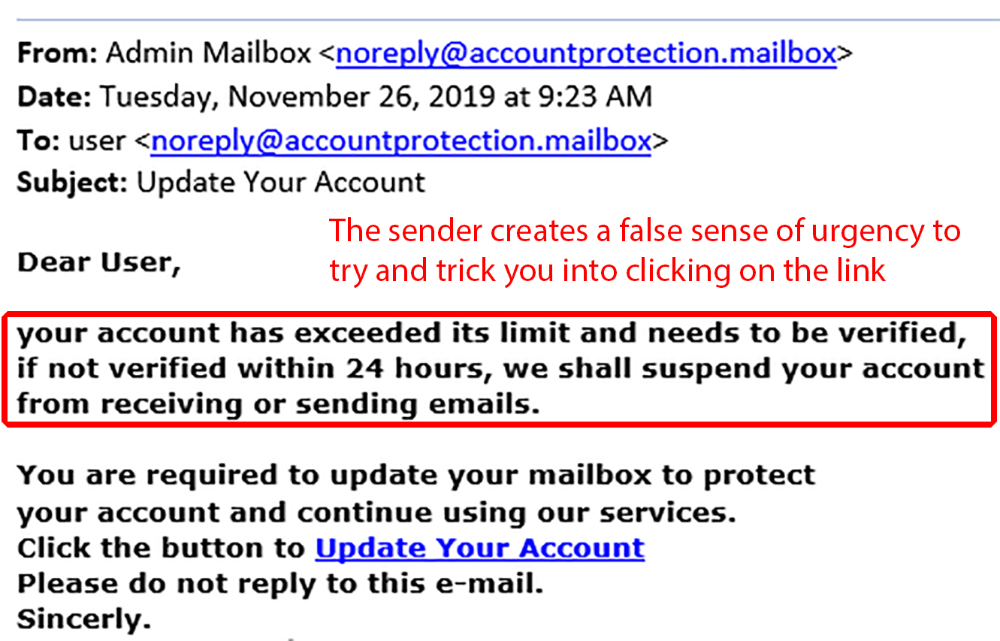Who Sent It?
Always make sure to look at the from address and not just the name on the emails that are sent to you. In Outlook, this can be done by hovering over the name on the email and clicking on the dropdown arrow to see more information about the email.
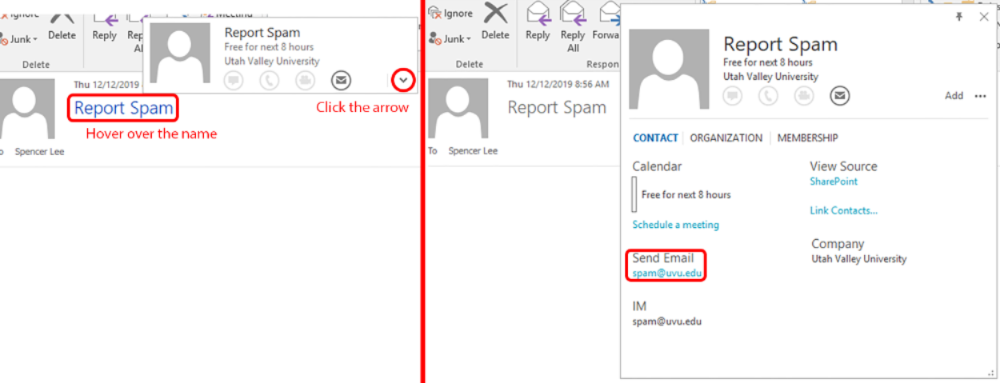
Are There Misspellings?
Often times spammers will use misspellings to their advantage to avoid spam filters. If the tone of an email doesn't match up with the person who appears to have sent it, or if there are obvious misspellings that shouldn't be there, then it's likely spam and you should report it.
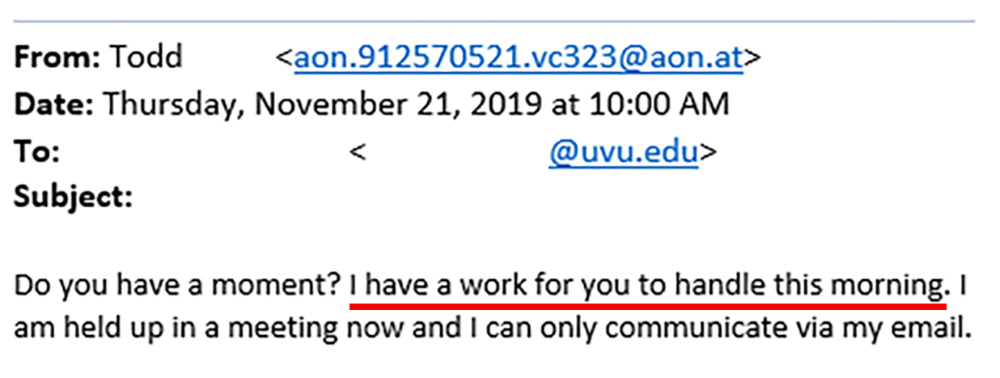
Are There Any Links?
Most spam emails will include a link that the spammer wants you to click on. If there's a link in an email you receive, before you click on it make sure it goes to where you'd expect it to go. Do this by hovering your mouse over the link without clicking on it and looking at the URL.
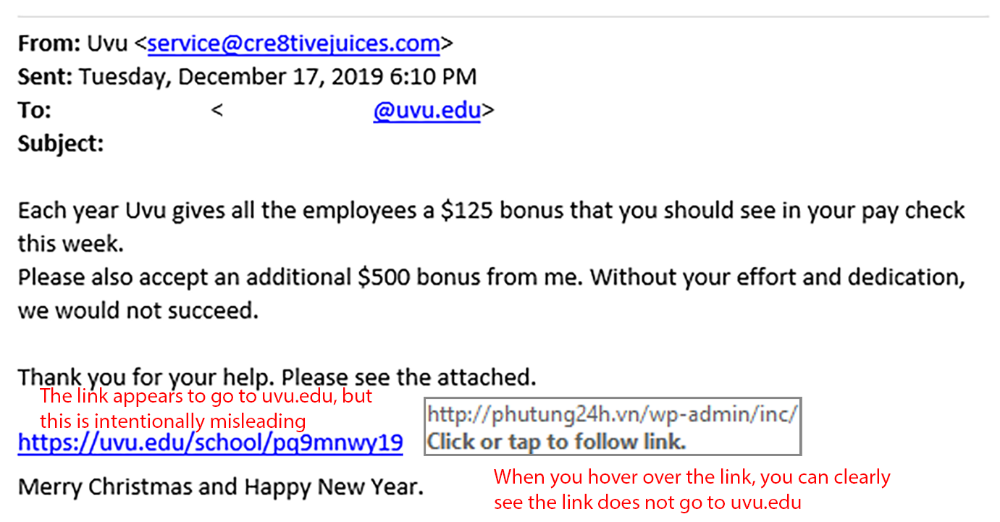
Is The Sender Using Shortened URLs?
Shortened URLs are a great way to turn a long URL into one that's easier to read, but it's also a very common tactic spammers use when trying to hide the website they're trying to get you to visit. Common shortened URLs will start with something like goo.gl/... or bit.ly/... or tinyurl.com/... and so on. If you aren't certain of the legitimacy of an email containing a shortened URL, report it and don't click the link.
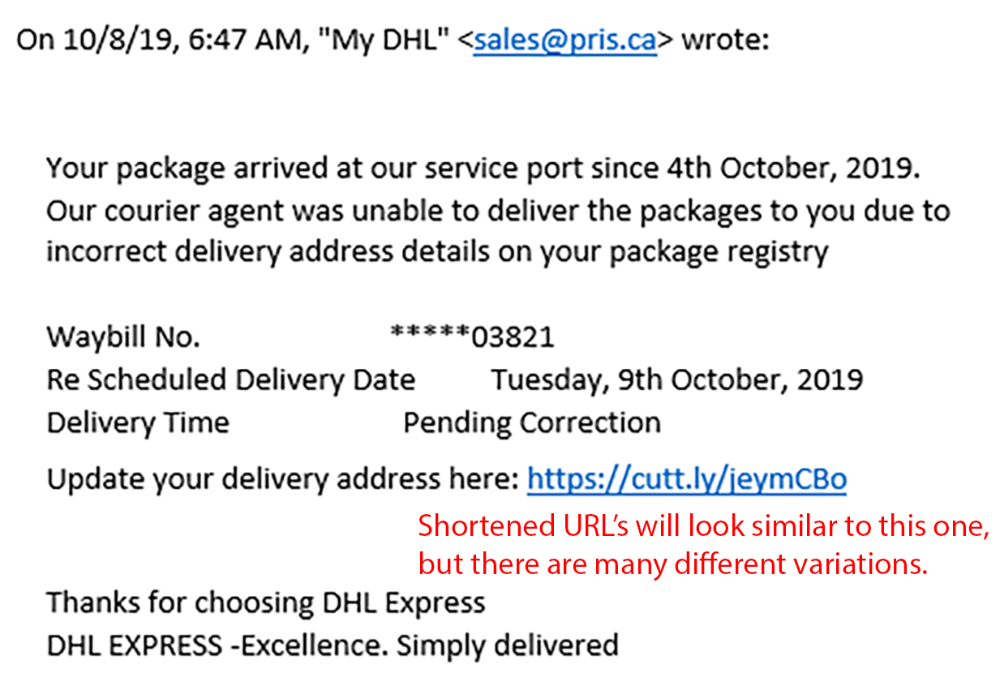
In order for spammers to convince you to do what they want you to, they'll often create a sense of urgency, such as "your account will be deleted", or "your email storage is full". Be on the lookout for these artificial senses of urgency, and if you spot one make sure to report it.