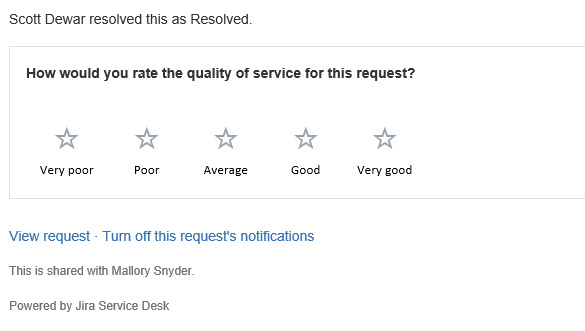1101 Request Web Help
Service requests
If you have searched training resources and documentation and need additional help with your website, please submit a support ticket to Digital Experiences & Accessible Technology.
Service request options include:
- Web fix for issues such as help logging in to Modern Campus CMS, content formatting issues, broken links, broken pages, etc.
- Web request for larger projects including site builds and rebuilds, new site functionality
- Site access/training request for web community members who need training in working with Modern Campus CMS, or need to make changes to their site access in Modern Campus CMS
- Form request
Submitting a new request
Web support requests are submitted and managed through the UVU Service Center.
Initial log in process
- On the log in screen enter your UVU email address
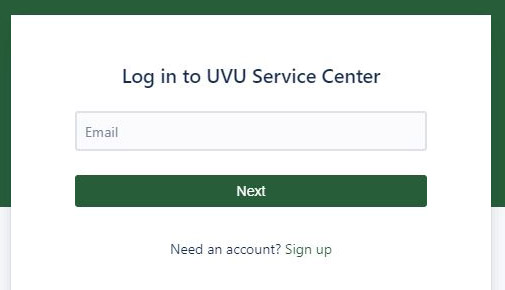
- Click the "Log in with single sign-on" button
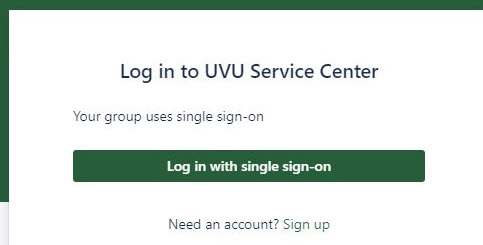
- Enter your UVU email address
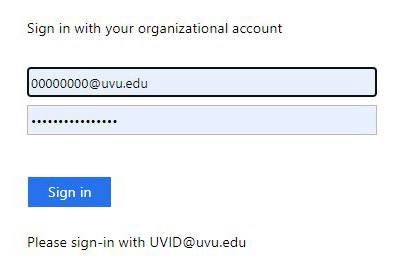
- Follow your usual procedure for Duo authentication
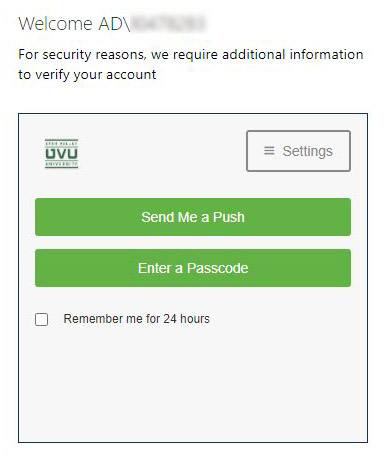
Creating a new request
- After logging in, choose "Web Services" from the list of available service types.
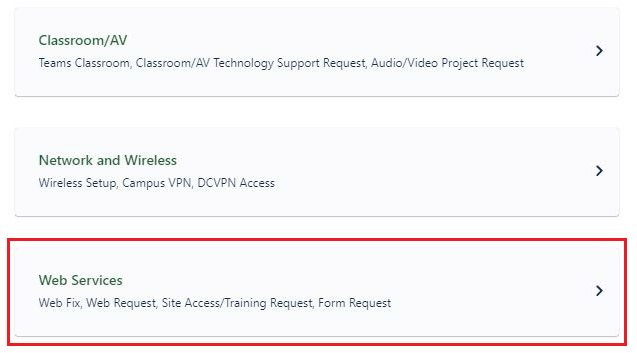
- Choose the type of web service you are requesting from the available options.
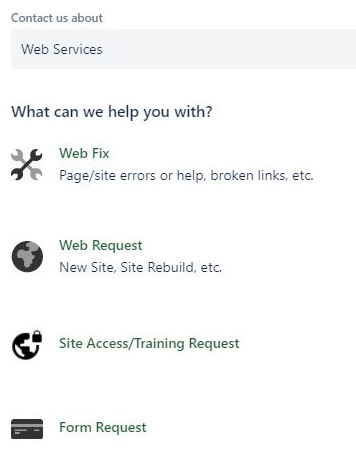
- Fill out the request form. Provide as much detail as possible. (Click to expand image.)
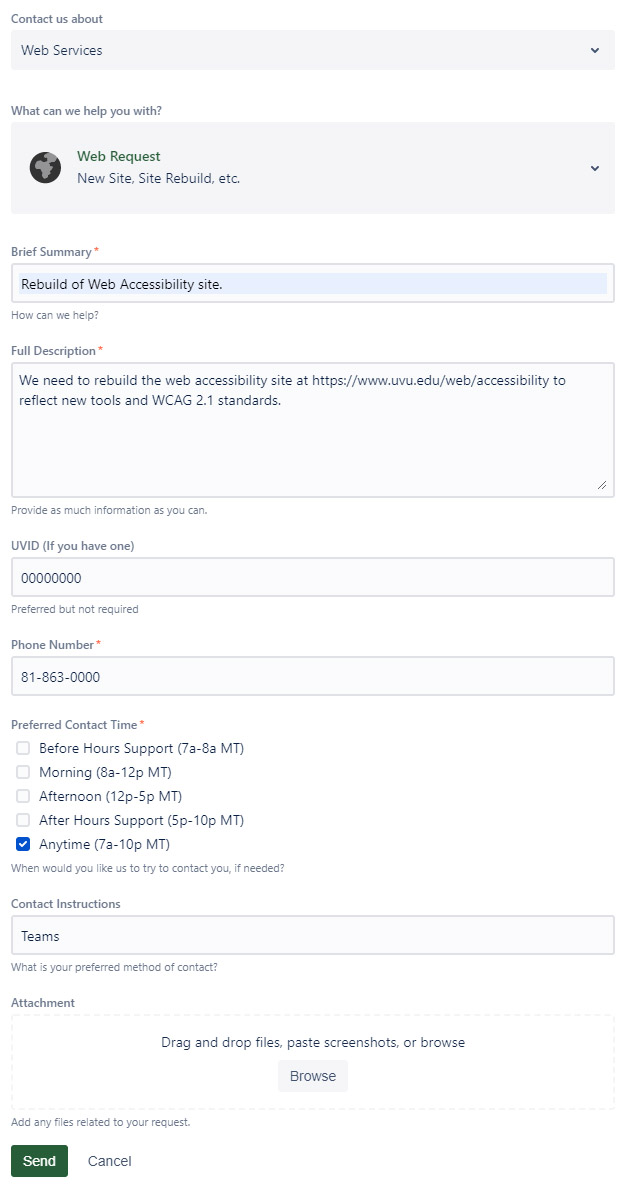
- Click "Send" to submit your request.
- You will receive an automated email confirmation. Using the links in this email, you
can either view and manage your request or change your notification settings for the
request.
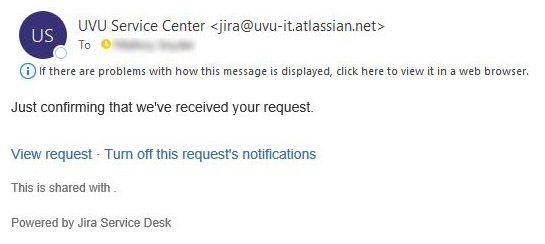
Managing your requests
- After submitting a request, you will see a "Requests" notification in the upper right
corner of the Service Center window. Click on the notification to manage your open
requests.
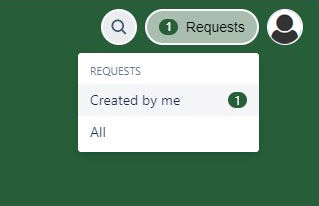
- From the list of open requests, choose the request you would like to manage.
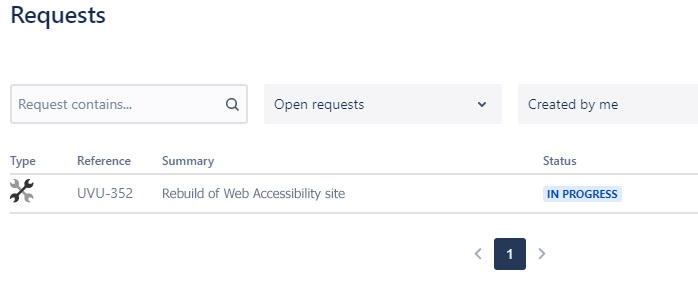
- For each request, you'll be able to communicate with the developer who has been assigned
the request, change notification settings, and see the progress of the request.
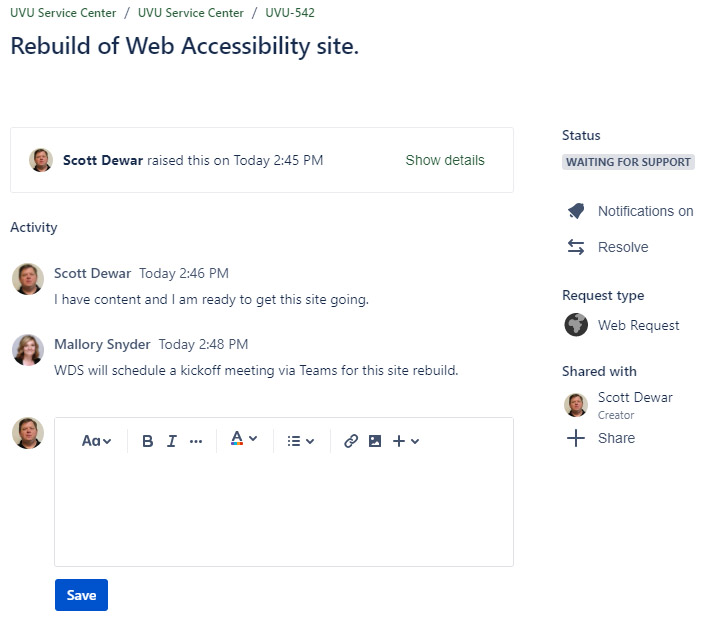
- When work on your request is completed, you will receive an email indicating that
the request has been resolved.