Content Hub: Creating New Stories
Access and logging in to Modern Campus CMS
Please note: these instructions are for specific users only. Permission to create new stories in Content Hub is only available to designated users of MOdern Campus CMS, including MarComm managers and others in Strategic Communications and University Marketing. If you believe you should have access to create stories in Content Hub, please confirm with the Integrated Marketing Director and submit a request to DEAT..
If you have not yet gone through Modern Campus CMS Basics training and been granted access to the CMS, please do so before attempting to add content to the Content Hub. This document does not provide general instruction on working in Modern Campus CMS.
- Navigate to uvu.edu/news and scroll to the bottom of the page. Click on the UVU logo in the bottom right corner
to log into the CMS.
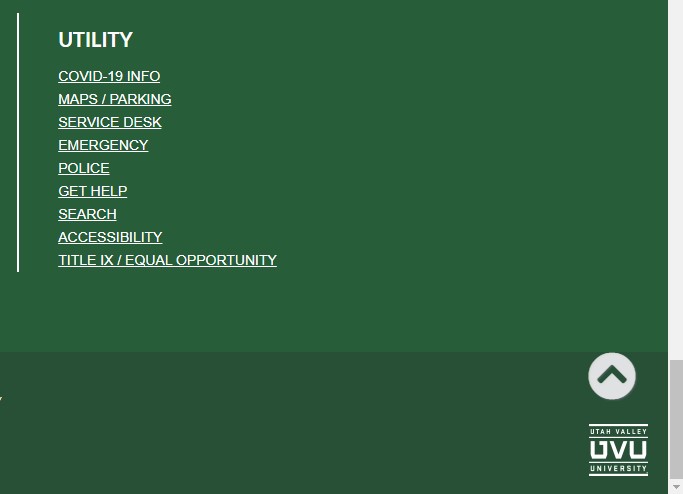
If you have not been granted access to Content Hub, or if you are attempting to log into the CMS from a different page on uvu.edu, you will receive an access denied error.
Creating a new story
Logging in
After logging into the CMS, navigate to the folder where you would like to create a new story. Each division, and some story series, have a dedicated folder.
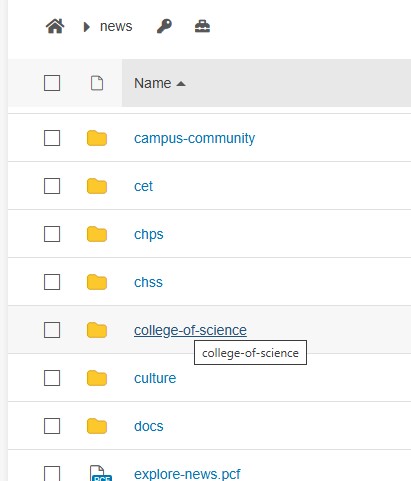
- For example, stories specific to the College of Science should be created within the "college-of-science" folder, and stories that are part of the Wolverine Stories series should be created within the "wolverine-stories" folder.
- Learn about finding files and folders in the CMS
Creating a new story
- Click on the "New" icon in the upper right corner and select the story type you would
like to create.
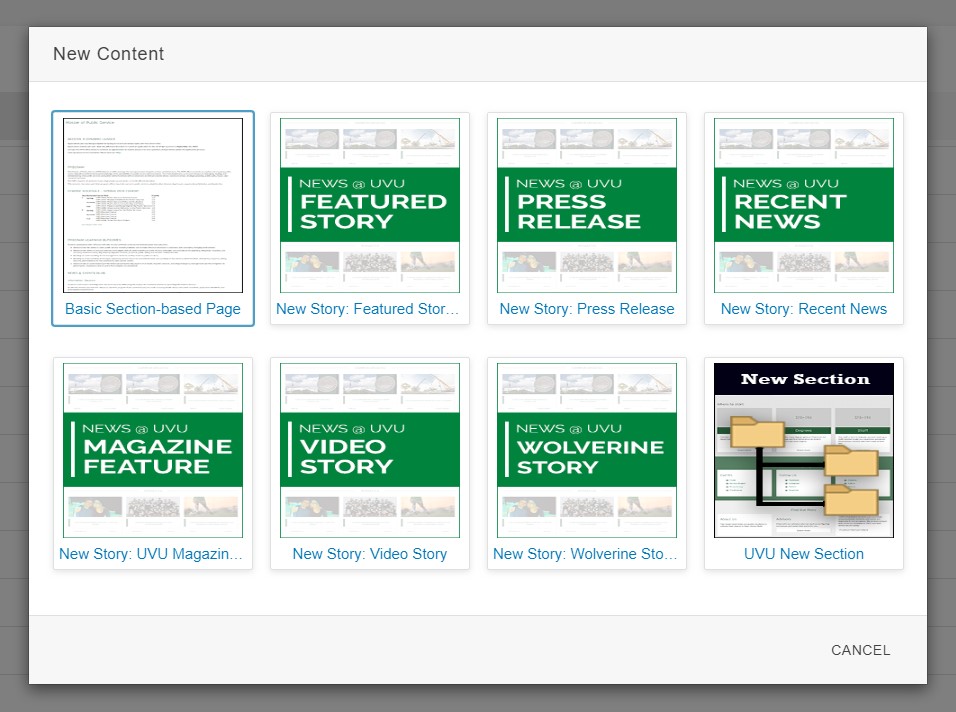
- Basic section-based page: default CMS page without any content hub functionality
- Featured Story: Use this story type for most divisional Content Hub stories
- Press Release: Use this story to create a press release
- Recent News: Use this story to create a recent news story
- UVU Magazine Feature: Use this story to create new Magazine Features (mostly obsolete)
- Wolverine Story: Use this story to create a new Wolverine Story. Preferably, this would be created in the /news/wolverine-stories folder.
Story properties
Fill out the new page properties:
Story Details
- Story Title (required): Complete story title. This will be used to populate the H1 tag on the story page
and on listing pages throughout uvu.edu.
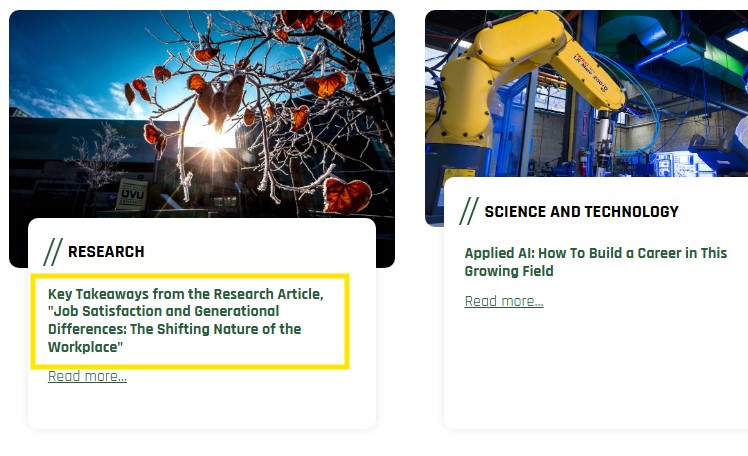
- Short Title (optional): Shortened version of the story title to be used on listing pages. If left empty, story title will fall back to Story Title value.
- Sub-title (optional): Brief sub-title related to the story content. Currently on used on Magazine feature headers.
- Author Name (required where applicable): Name of the story's author, which will appear in the byline and be linked to find other stories by that author.
- Pull quote (optional): Quote from the story to be displayed in the header. Currently
only used on Wolverine Stories.
- SEO Keywords (required): keywords to be used by search engines/uvu.edu search to find the page. Comma-separated words or phrases.
- SEO Description (required): description used for search engines/uvu.edu search, as well as throughout listing
pages on uvu.edu.
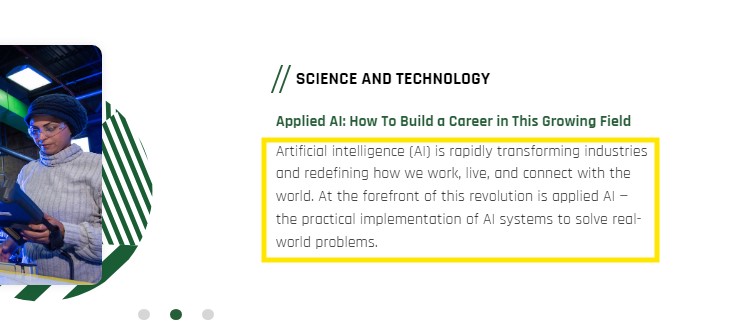
- Media kit (optional): link to a ZIP file or URL that includes supplementary material such as photos, b-roll video, etc. Link appears in the story byline if this field is populated.
Images
It can be helpful to upload story images to the appropriate folder before creating the story. Alway be sure to publish images after uploading. Most divisional folders and story series folders have their own image folders.
All images require a description that is used to popular the alt tag. Learn about writing meaningful image descriptions.
Learn about uploading images into the CMS, and about using the CMS image editor to crop images.
- Photographer (optional): Name of the story's primary photographer, which will appear in the byline and be linked to find other stories with photos by that photographer.
- 1:1 story image (optional; required for Wolverine Stories): A 1:1 cropped image.
- 1:1 image description (required if 1:1 story image is populated): A meaningful description of the 1:1 image.
- 5:3 story image (optional; required for Wolverine Stories): A 5:3 cropped image.
- 5:3 image description (required if 5:3 story image is populated): A meaningful description of the 5:3 image.
- 16:9 landscape story image (required except for Press Release stories): A 16:9 landscape cropped image. This will appear in the story header section and be used as the thumbnail on listing pages (except where a video thumbnail is selected).
- 16:9 image description (required except for Press Release stories): A meaningful description of the 16:9 image.
- Social sharing image (optional): An image to be used when the story is shared on social media platforms. The 16:9 landscape image can be used here. If this field is empty, a generic placeholder image will be used instead.
- Social sharing image description (required if social sharing image is populated): A meaningful description of the social sharing image.
Video Content
If the story includes a video element, you may choose to use the features of this
section.
- Video content (optional): Select "yes" to enable modal/lightbox video pop-up functionality where it has been enabled, and to tell the system that this story includes video content.
- Video thumbnail image (optional): If you would like to use a different video thumbnail than the 16:9 image defined previously, browse for the thumbnail image you would like to use. This will be used in video story sections where it has been enabled.
- Video URL for modal/pop-up (optional): Enter the URL for the video that should open in the modal/lightbox where enabled. (For example: https://www.youtube.com/watch?v=uvDzGYbsCsE)
Story Properties
- Post Date (required): Use the date chooser to select the publish date. You may select a date in the past to adjust the order in which the story appears.
- Featured story (optional): Should the story be included in the "featured stories" section? (Currently not in use)
- Sticky feature (optional): Should the story take precedence over more recently-published stories in the "featured stories" section? (Currently not in use.)
- Homepage (optional): Should the story appear on the uvu.edu homepage? (Currently not in use.)
- Internal (optional): Should the story appear inside myUVU? (Currently not in use.)
- President's Corner: Should the story be marked as part of President's Corner and be displayed in relevant locations? (uvu.edu/president)
- Powered by Students: Should the story be marked as "Powered by Students"/"Made by Students" and displayed in relevant locations?
Story categorization
- Story Type (required): High-level categorization. What is the primary content type for this story? (Story
Type does not appear visibly on the content hub, but is used for filtering.)
- Recent News
- Press Release
- Student Stories
- Faculty Stories
- Staff Stories
- Alumni Stories
- Donor Stories
- Wolverine Stories
- Magazine Features
- Photo Stories
- Video Stories
- Story Topic (required): Additional categorization. What is the primary topic of the story? (Story Topic
appears in the default story card on listings, in the footer of story pages, and is
used for filtering.)
- Annual Report
- Arts and Humanities
- Athletics
- Awards
- Business and Economy
- Community
- Campus Updates
- Conferences
- Education
- Engaged Learning
- Event Recaps
- Events
- EverGREEN Stories
- Exhibits
- Faculty Footnotes
- Give
- Graduation
- Heritage Months
- Impact Reports
- Innovate
- Lectures
- Newsroom
- Office Hours
- Panel of Experts
- Photo Stories
- Politics
- Public Service and Health
- Publications
- Research
- Resources
- Roots of Knowledge
- Science and Technology, STEM
- Society and Culture
- Sports
- Stats
- The Museum
- The Noorda
- Tutoring
- UVU in the News
- Vision 2030
- Story Division (required): Additional categorization. Select all relevant campus divisions for the story. Story
division filtering is used to display stories on divisional landing pages.
- Academic Affairs
- Athletics
- College of Health and Public Service
- College of Humanitites and Social Sciences
- College of Science
- Community Outreach and Economic Development
- Digital Transformation
- Finance and Administration
- Fulton Library
- Institutional Advancement
- President's Office
- School of the Arts
- School of Education
- Smith College of Engineering and Technology
- Student Affairs
- The Museum of Art
- The Noorda
- UCCU
- UMC
- University Relations
- Wodbury School of Business
- Story tags (required): Specific categorization. Use tags to add more specificity to filtering. Tags may include departments, programs, occasions, events, etc. Tags should be comma-separated words or phrases. Be consistent in capitalization and punctuation.
- Divisional Featured Story (optional): Should the story be featured on divisional landing pages. (Currently not in use.)
Story Library Options
Story Library options do not affect Content Hub functionality and can be ignored in most instances.
- Story Library: Should this story be part of the Story Library?
- Story Library Summary: A brief summary specific to the Story Library audience.
- Story Library Tags: Tags for the story specific to use in the Story Library.
Page Layout
- Header style (required): Select the preferred header style for the story. This can be changed after story creation.
Create Page Options
- Filename (required): Add a name for the file. This will appear in the URL of the published file. All lower case, one word. Hyphens are allowed.
Adding and Editing Content
Publishing
Once your page is complete and ready to go live, be sure to publish your page. First, you may choose to use the page check tools in Modern Campus CMS to check for spelling, broken links, and accessibility.
Depending on the story type you created, it will appear either in the "Featured News" or "Campus News" section of the myUVU Workplace landing page. Check to make sure your newly-publishing story is appearing as expected.
- Note: The "Featured News" and "Campus News" sections are set to display a defined number of the most recently published stories. If your story is not one of the of most recently published items, it will not appear on the landing page, but will still appear in the "Explore News" listing page and be searchable/findable via tagging, etc.

