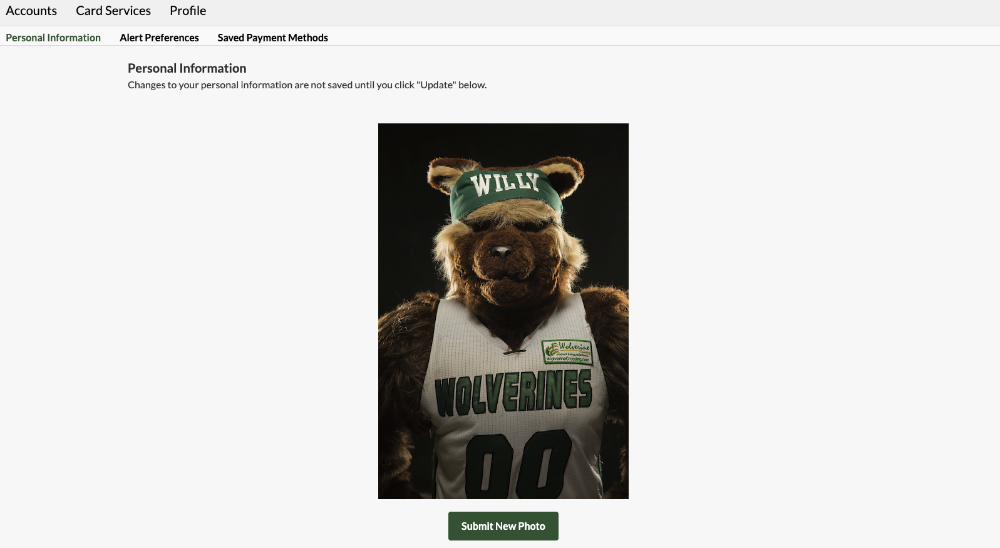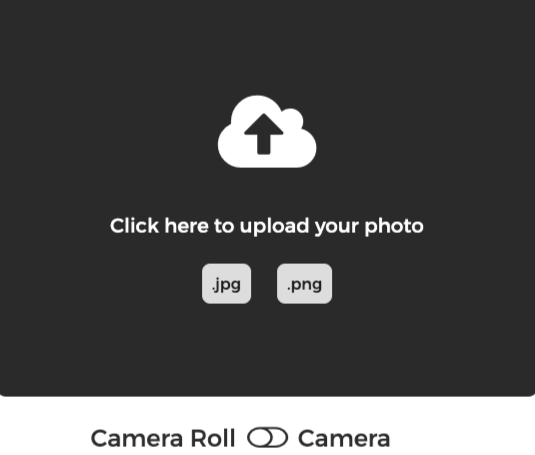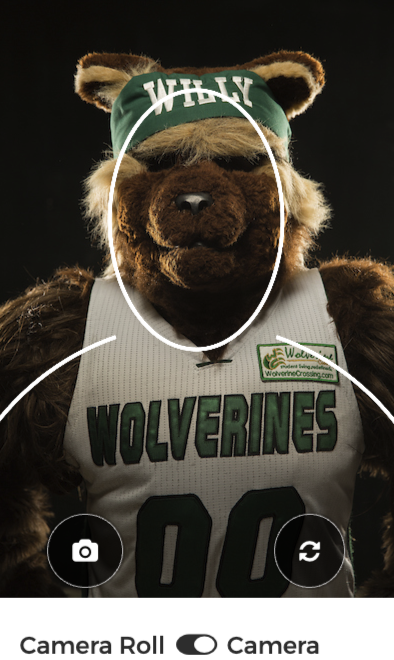Utah Valley University
- Read the Photo Guidelines
- Go to your eAccounts Profile
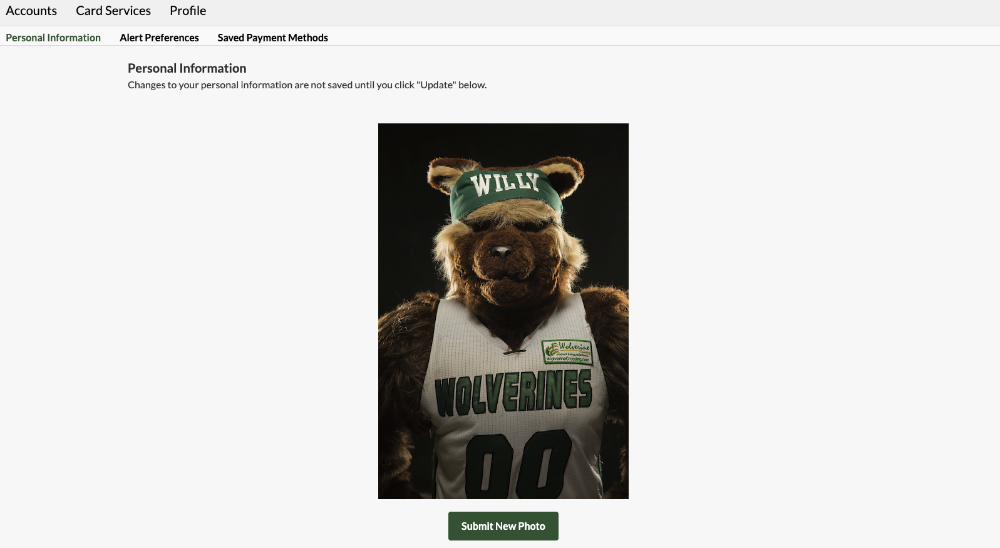 eAccounts Profile
eAccounts Profile
- Click “Submit New Photo”
- Select your photo or Take your photo
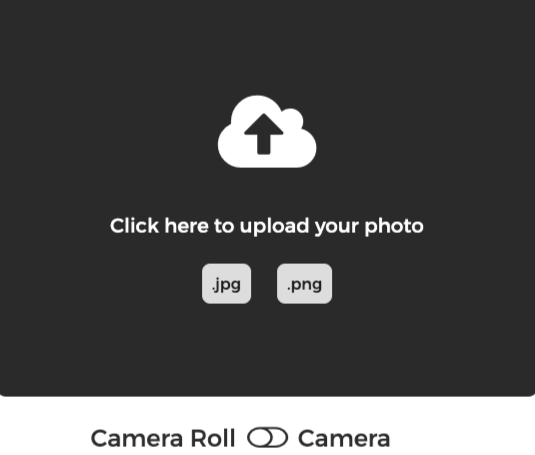 Select Photo from Device
Select Photo from Device
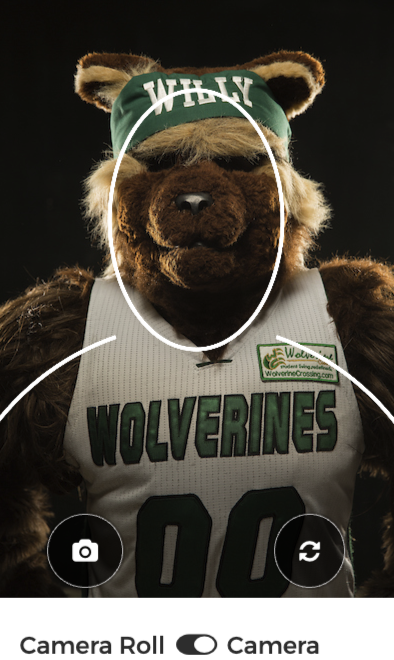 Take a photo
Take a photo
- Upload your U.S. government-issued ID
- Wait for approval from UVU staff