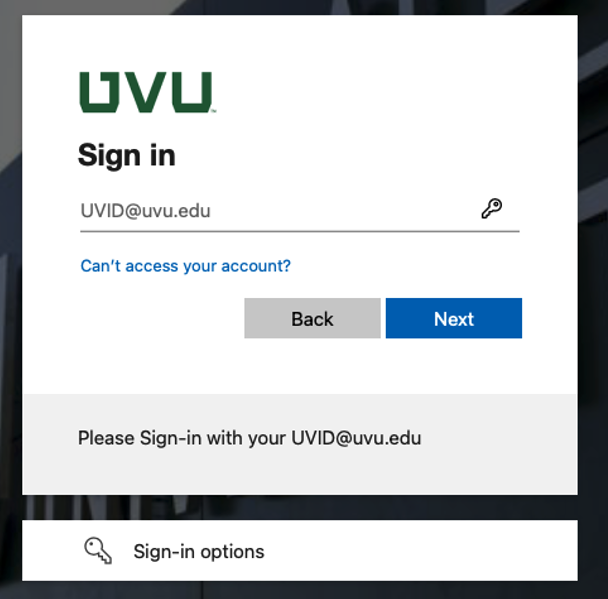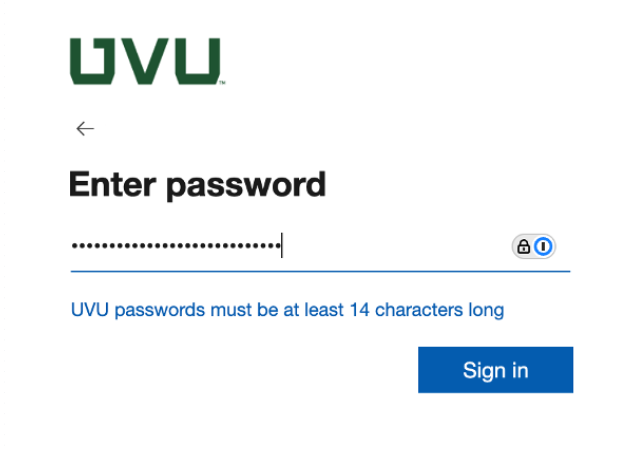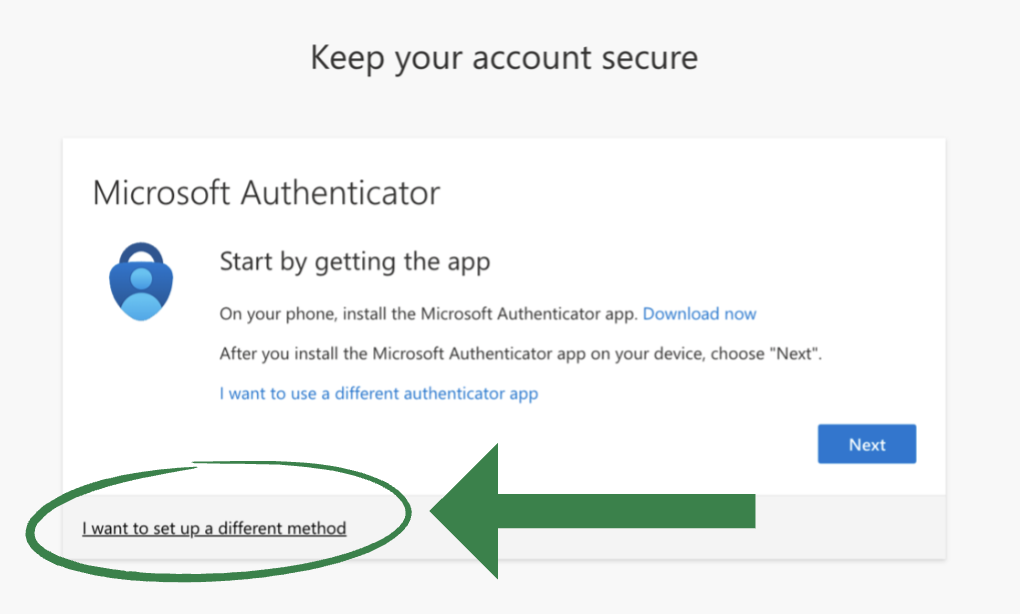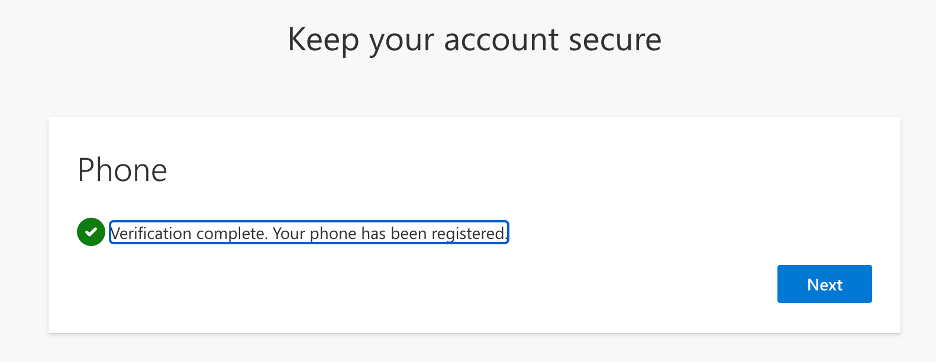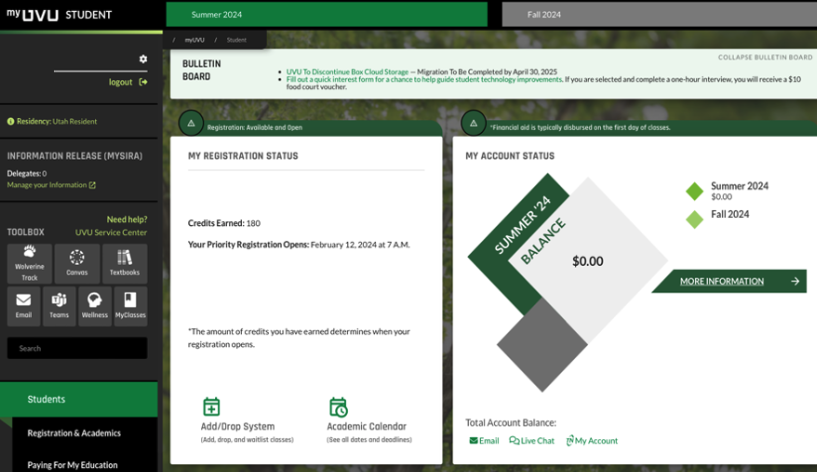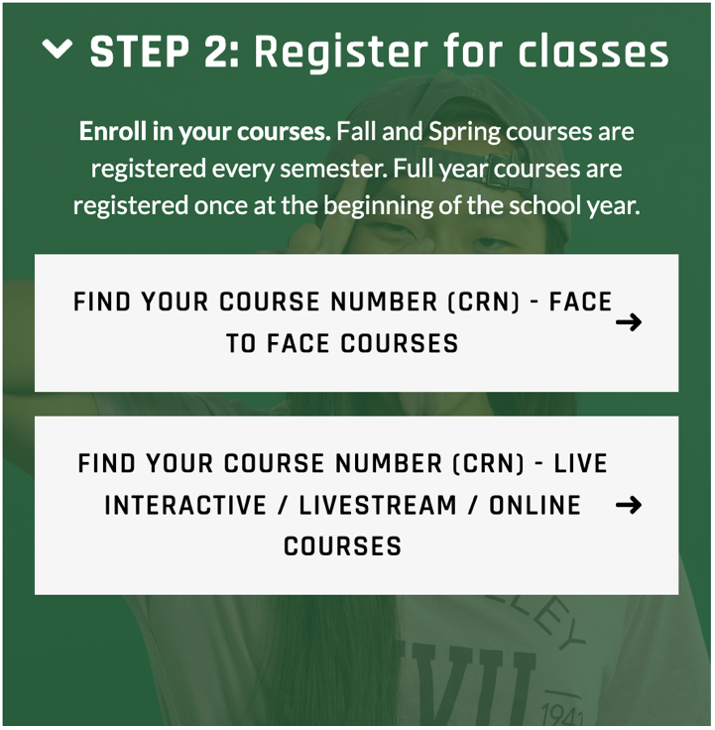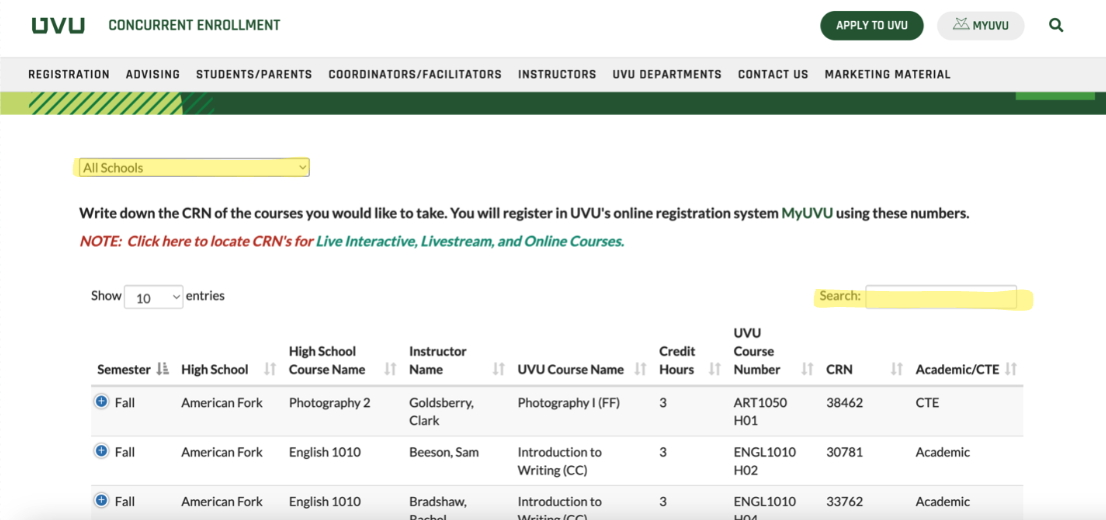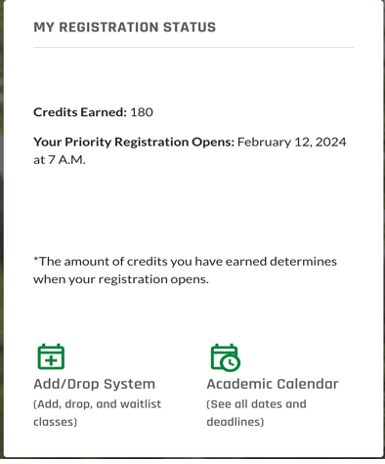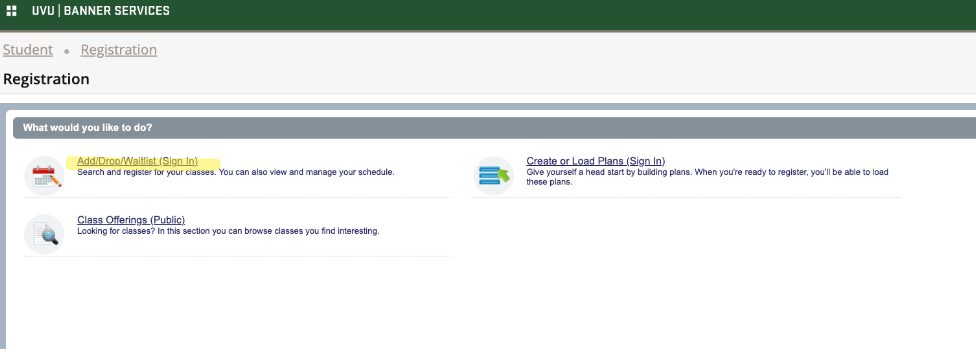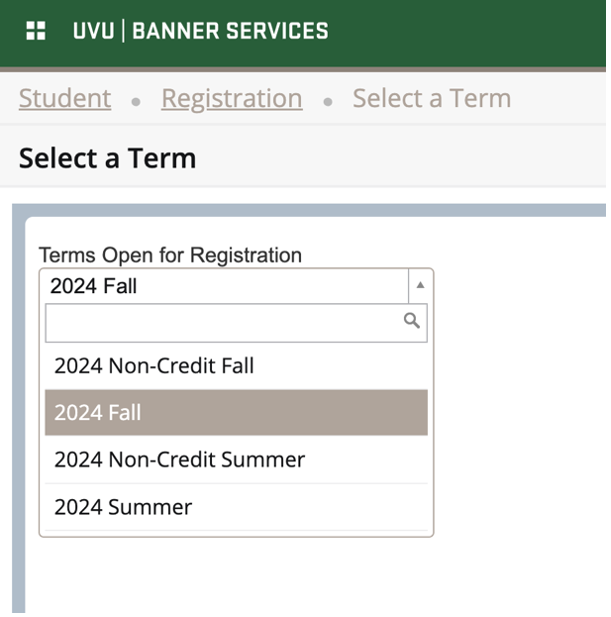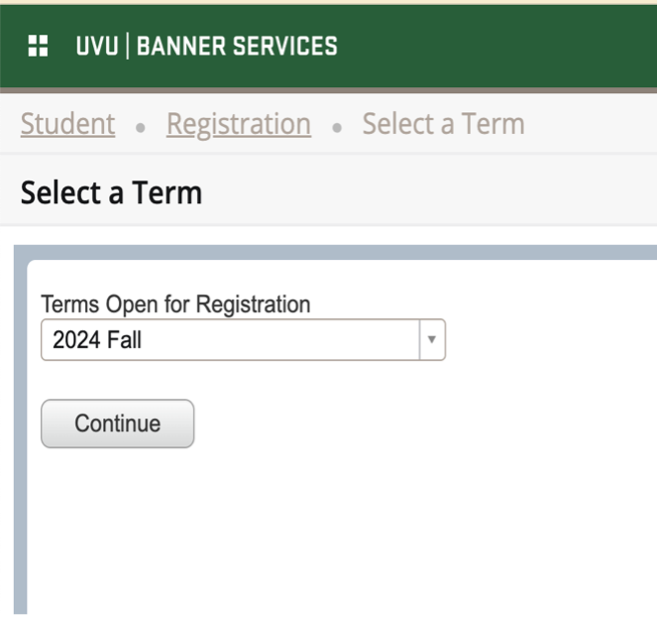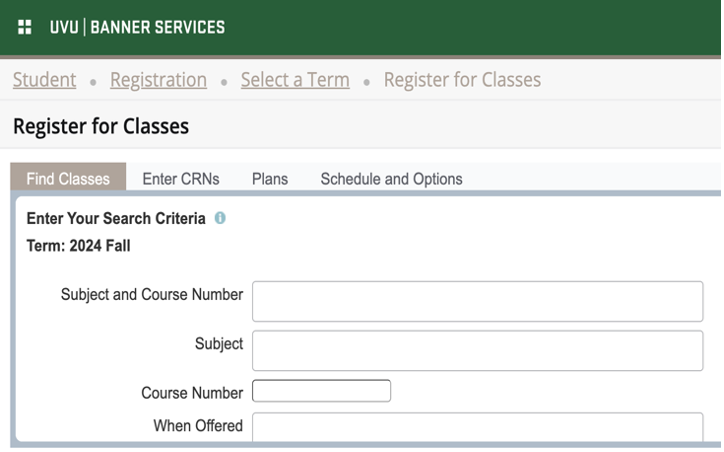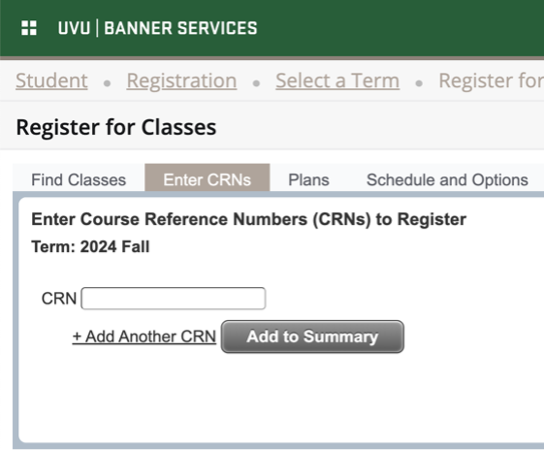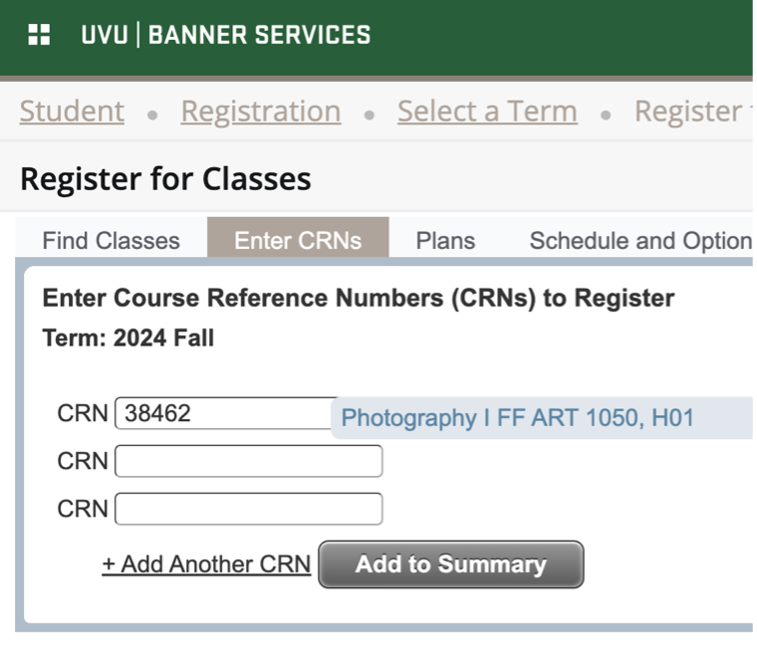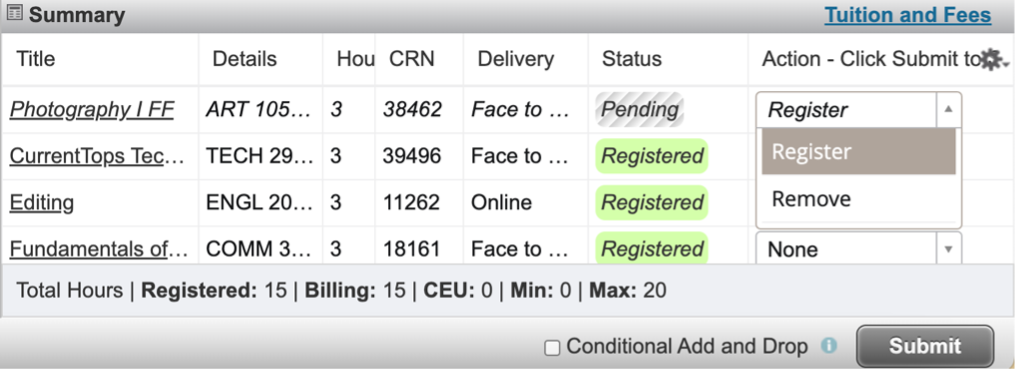- Open a web browser and go to my.uvu.edu.
- Username: [email protected] (Example: [email protected])
- Temporary Password: Wolverine followed by your 8-digit birthdate (Example: Wolverine01152008)
- Make sure the W is capitalized, and do not use any dashes, slashes, or spaces between
the digits.

After this initial login, you’ll be prompted to create a new password and set up recovery
information. The new password must be 14 characters long.
You do not need to download the Authenticator App to log in. Instead, complete the
following steps:
- Enter your UVID and select Next. Enter your password and select Sign In
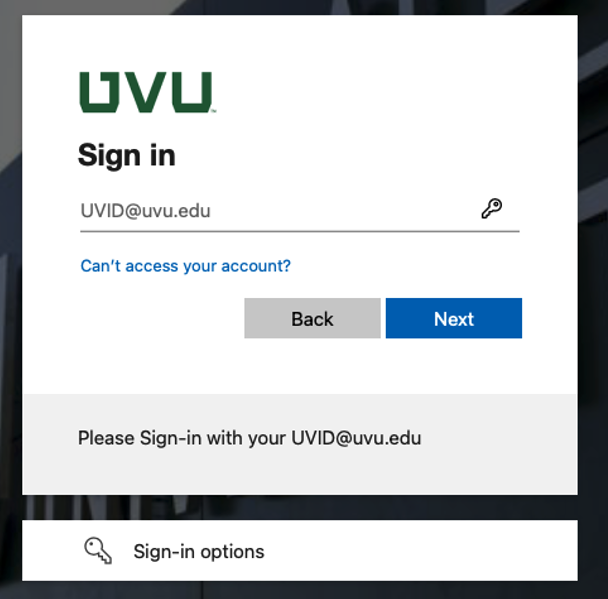
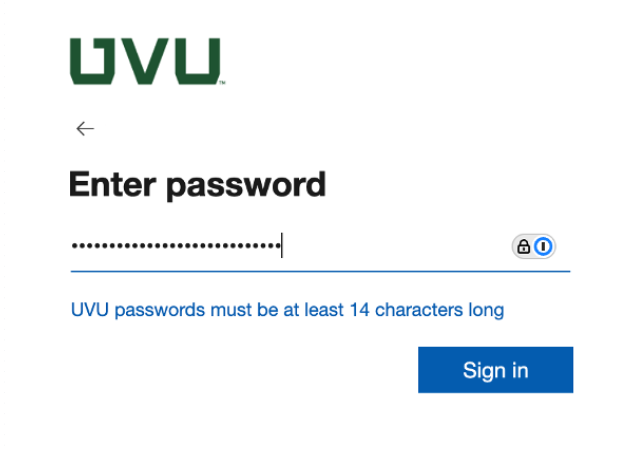
- If you get this prompt, click on "Next"

- Select how you want to receive an Authentication Code:
- Select "I want to set up a different method"
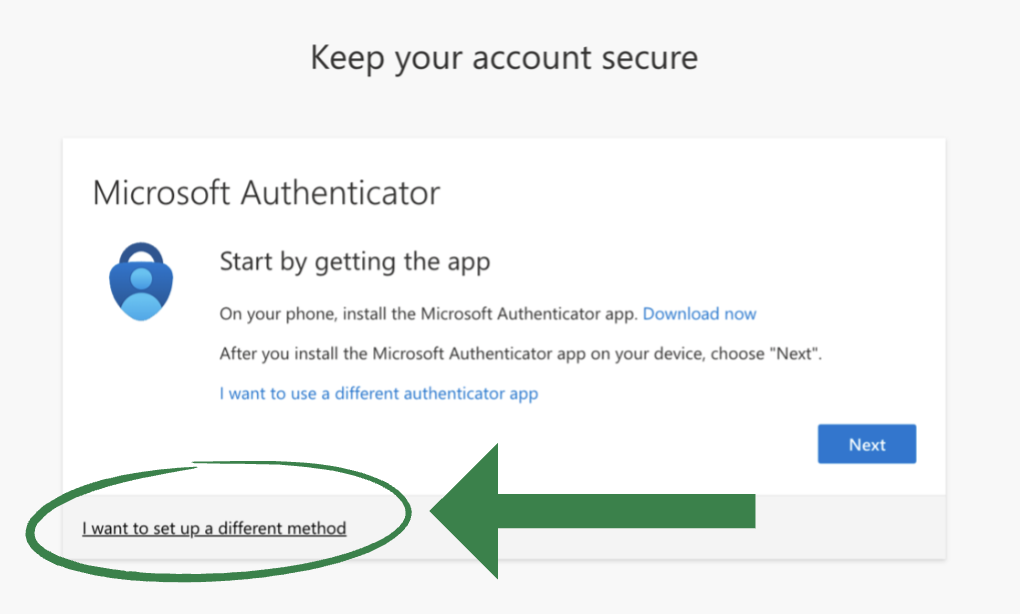
- Select PHONE and enter your phone number
- *You MUSThave immediate access to the device/system you choose for authentication because the
code expires shortly after being sent.

- Once your phone registration has been completed you should get this message:
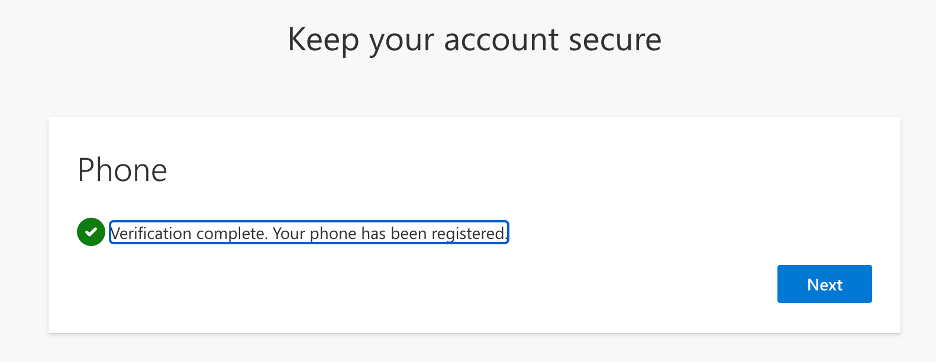
- Now you can log into your Student Portal. This is what your Student Portal looks like:
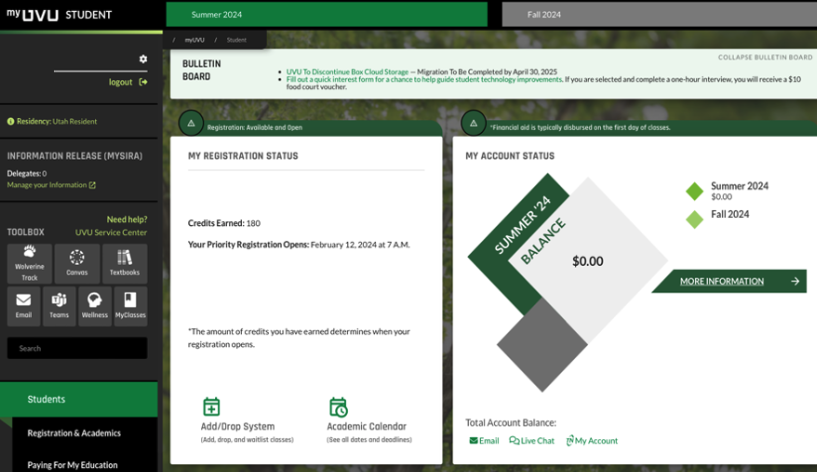
If you have questions about the additional sign in options or need help with resetting
your password, you’ll need to contact the Service Desk
Log into your myUVU portal following the Returning Students/Authenticator App instructions