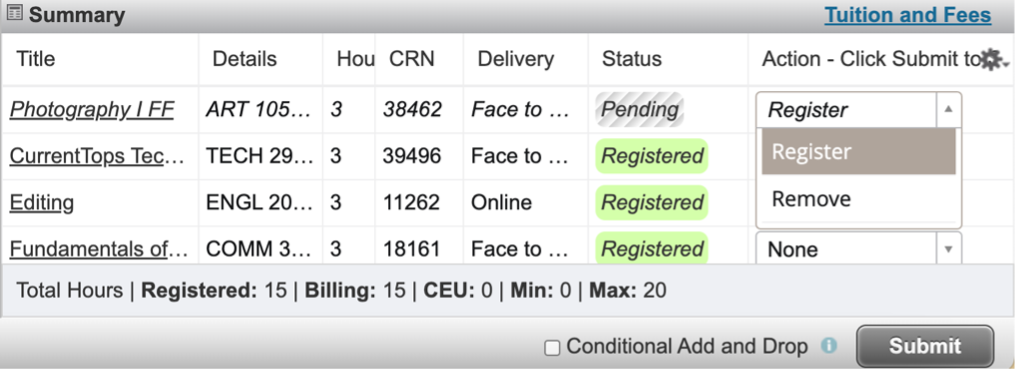Note: You do not need to download a separate Authenticator App to log in.
- When prompted with a "Let’s keep your account secure" or “More information required” screen: Click Next.
- Choose "I want to set up a different method."
- Select "Phone" and enter your phone number.
- Important: You must have immediate access to this phone/device, as the authentication code expires shortly
after being sent.
- Confirm Phone Registration: You will see a confirmation message once your phone number is successfully registered.
Click Next
- You can now access your Student Portal.
Need Help? If you have questions about sign-in options or need help resetting your password,
please contact the Service Desk: (801) 863-8888
- Go to www.uvu.edu/concurrent/registration.
- Hover your mouse over “Step 2: Register for classes” and select either:
"Find Your Course Number (CRN) - Face to Face"
Or
"Find Your Course Number (CRN) – Digital Education (Live Interactive/Live Stream/Online
Courses)”
- Search the database for your high school's CRN.
- Go to your my.uvu.edu portal.
- Select "Add/Drop System."
- Next select "Add/Drop/Waitlist (Sign In)."
- Then select your term and click continue.
- Go to the "Enter CRN's" tab and Enter your CRN(s): You can add multiple CRNs here.
- When complete, select "Add to Summary."
- Confirm the course(s) appear in the "Summary" section on the lower right of your screen. The Status column will say "Pending."
- From the dropdown menu, select "Register," then click "Submit."
- Confirmation: You have successfully registered when the word "Registered" appears in green next to your class!
You may now close your portal.